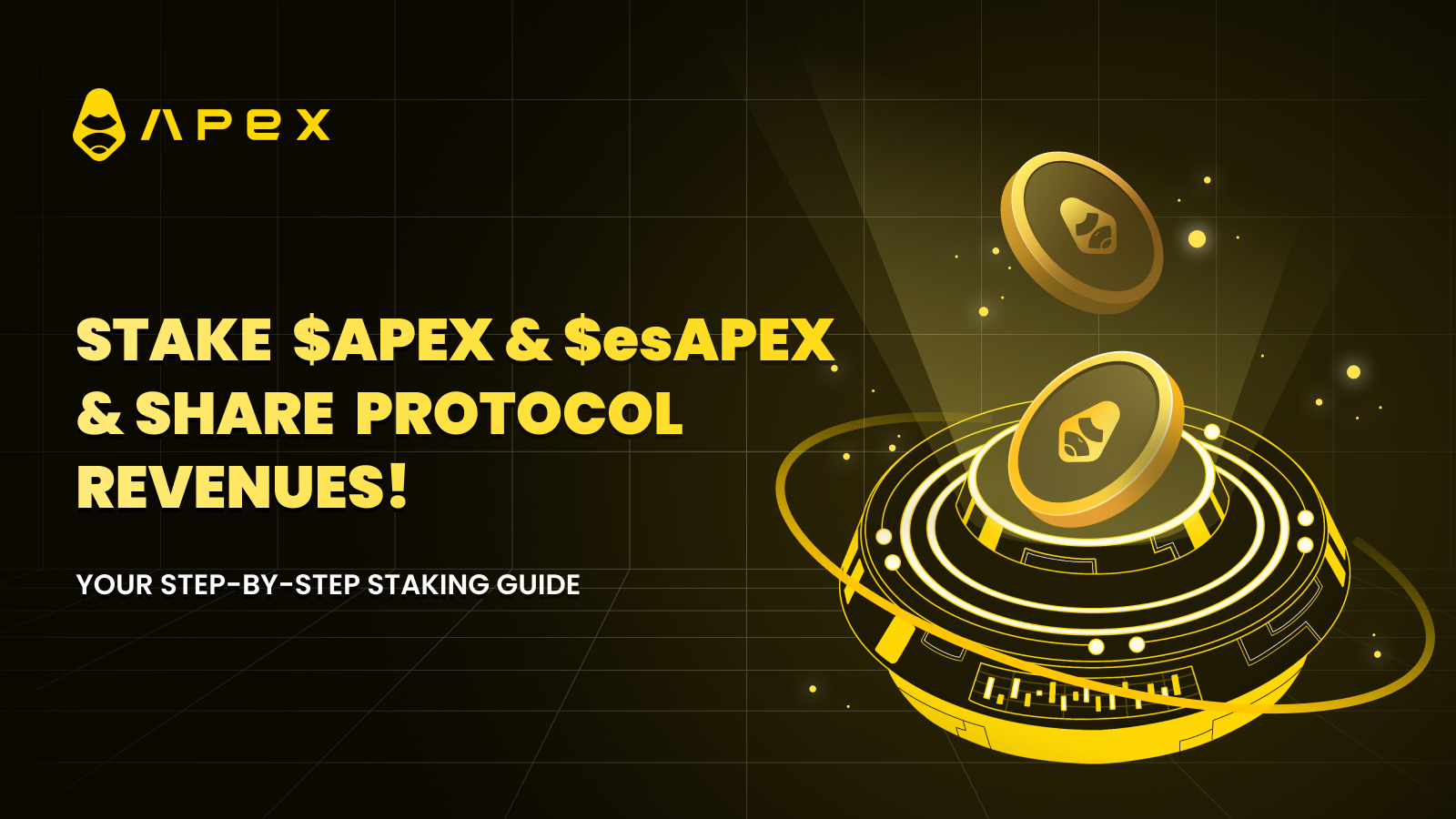The ApeX Staking Program, supporting $APEX and $esAPEX pools, serves as a passive income generation mechanism, enabling ApeX users to earn additional income by sharing ApeX Protocol revenues generated from trading fees on ApeX Pro.
With no lock-in periods—stake and unstake at any point, real yield distributed in USDC on a weekly basis, and a dynamic reward calculation mechanism that considers not only time and the amount staked, but also trading activities on ApeX Pro—contribute to a fair and rewarding passive income generation.
Interested but unsure where to start? Check out our detailed step-by-step guidebook demonstrating how to buy $APEX tokens on Bybit or Uniswap, deposit them into your crypto wallet, connect your wallet to ApeX, and add your holdings into staking pools. (We have also included how to unstake your tokens, in case you want to do so at any stage.)
Read on!
Buying $APEX from Bybit
Step 1: Go on the Bybit homepage.
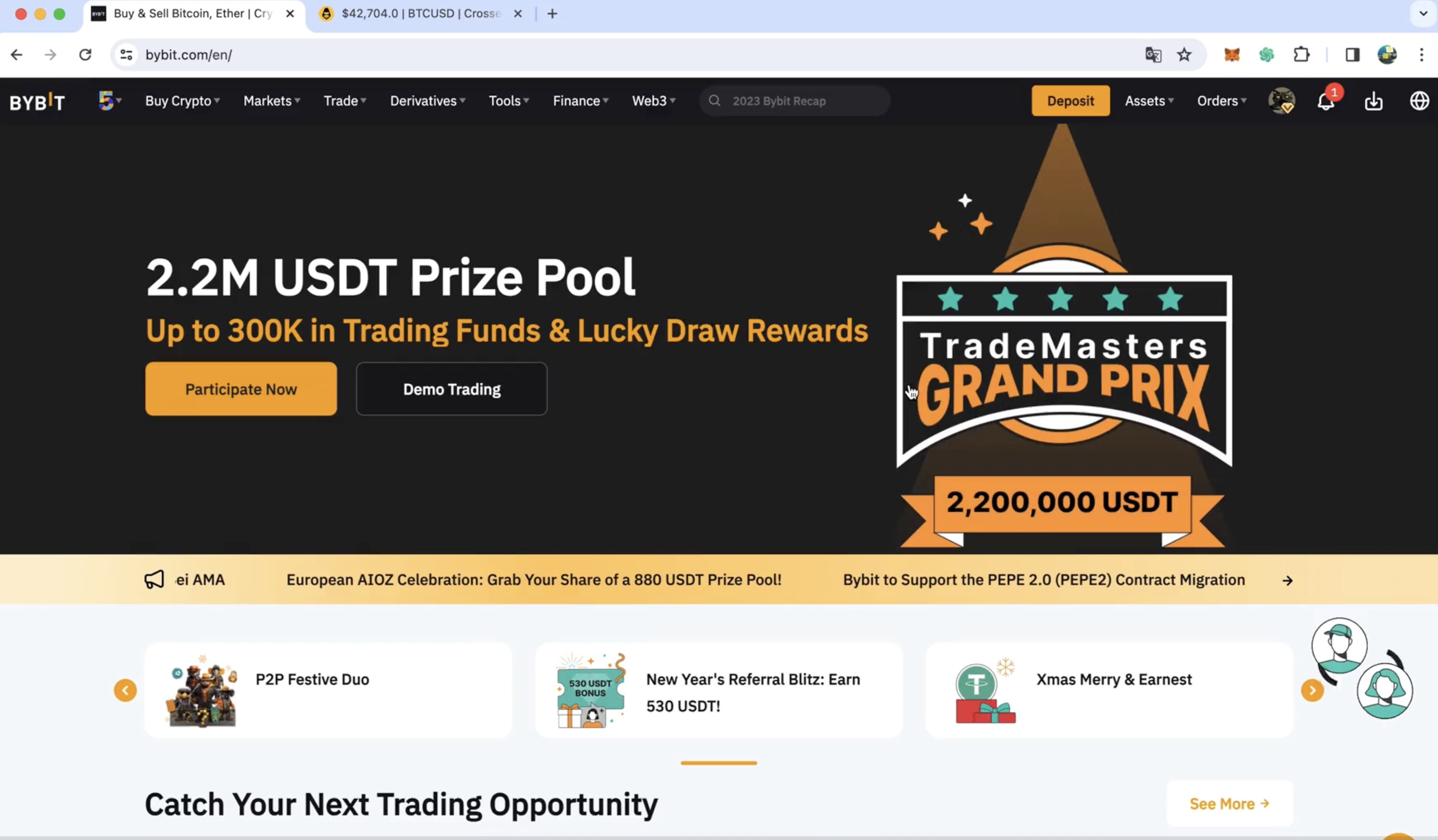
Step 2: Search for the token that you want to buy, in this case, $APEX.
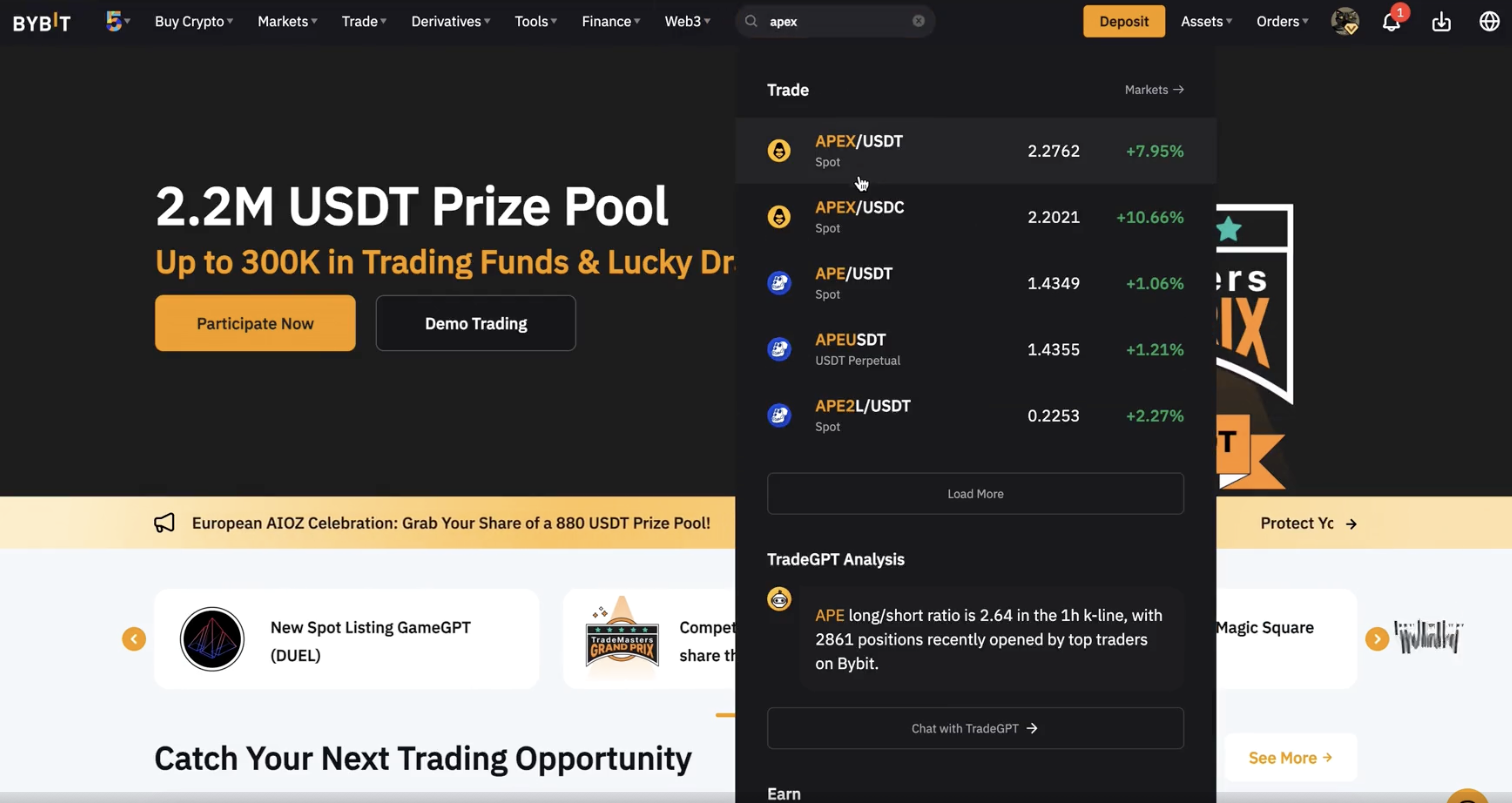
Step 3: You will reach the order book page.
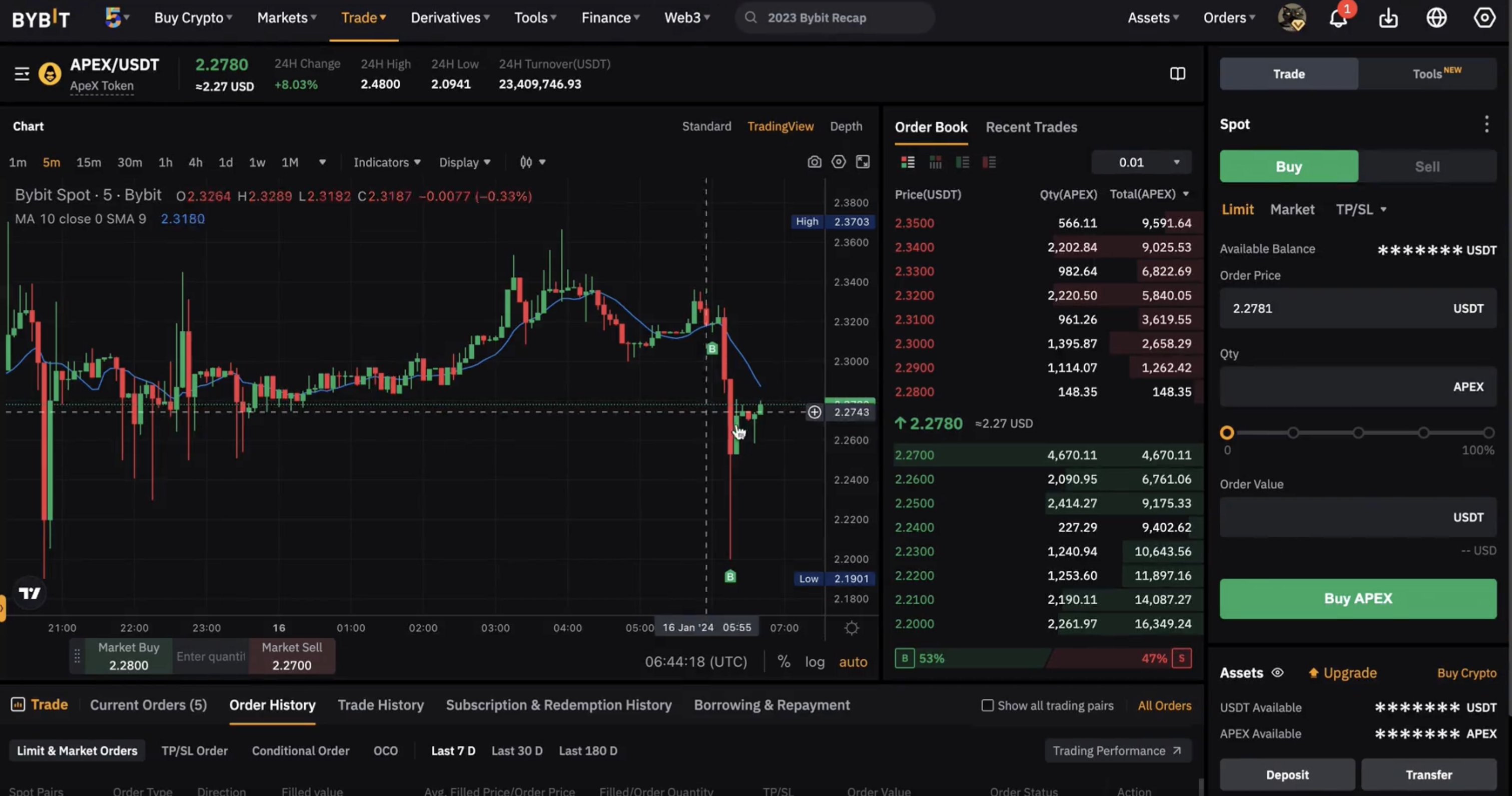
Step 4: Select Market Order and type in the order value that you wish to buy.
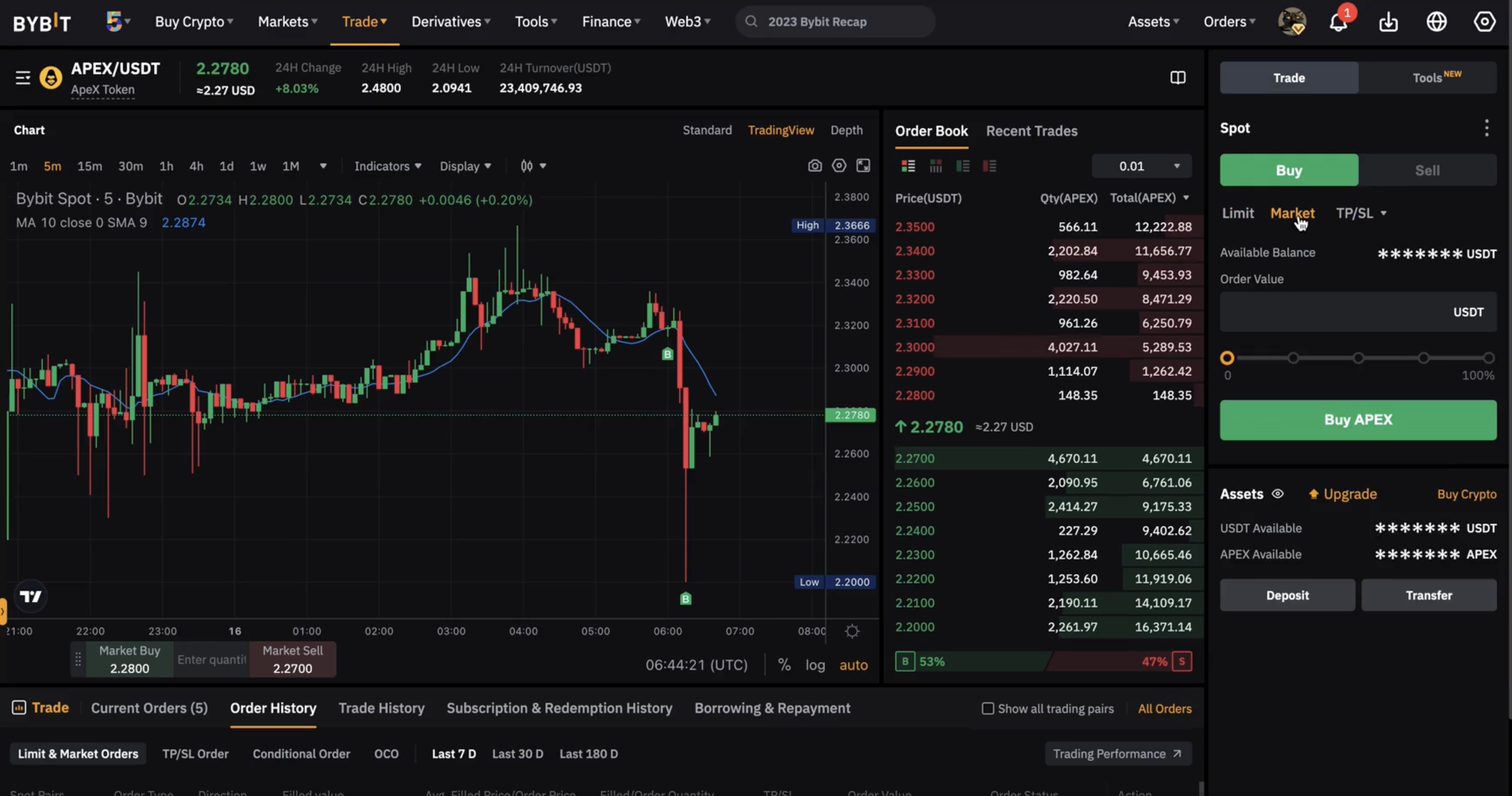
Step 5: Please make sure that all of your information is accurate before clicking on Buy APEX to proceed.
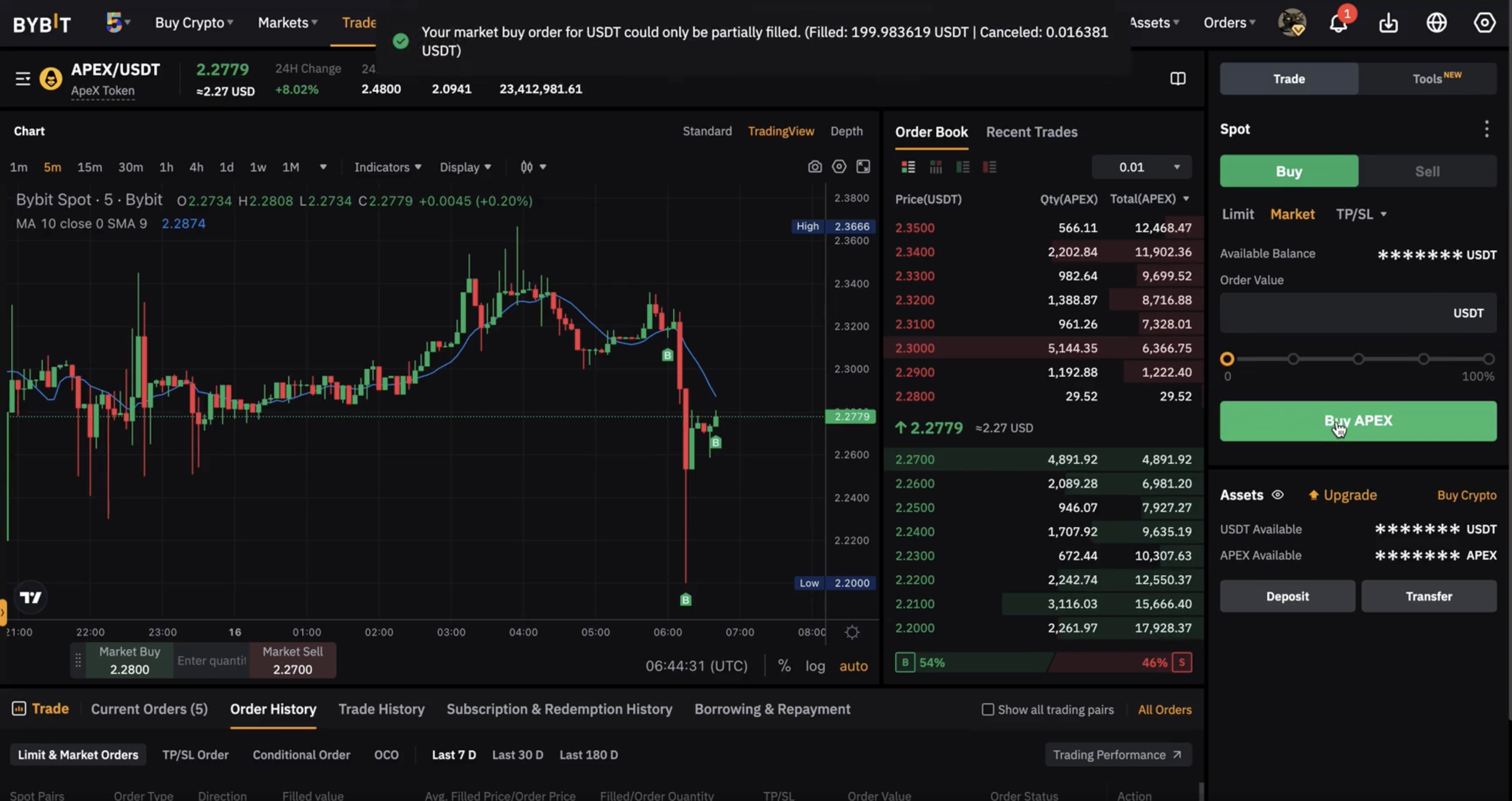
Step 6: Click on Assets at the top right-hand corner of the home page and go to Withdraw.
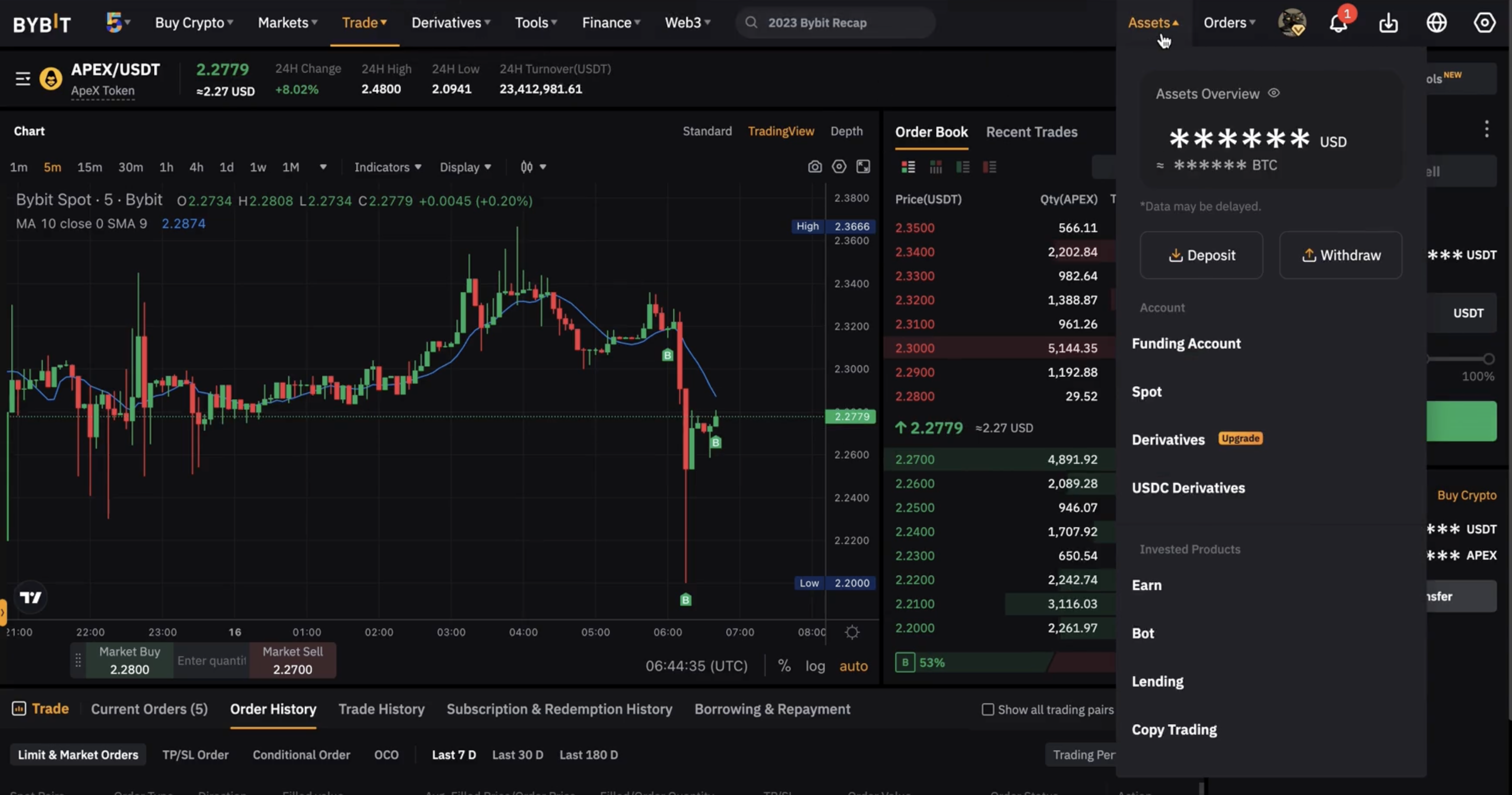
Step 7: On the Assets Overview page, click on Spot.
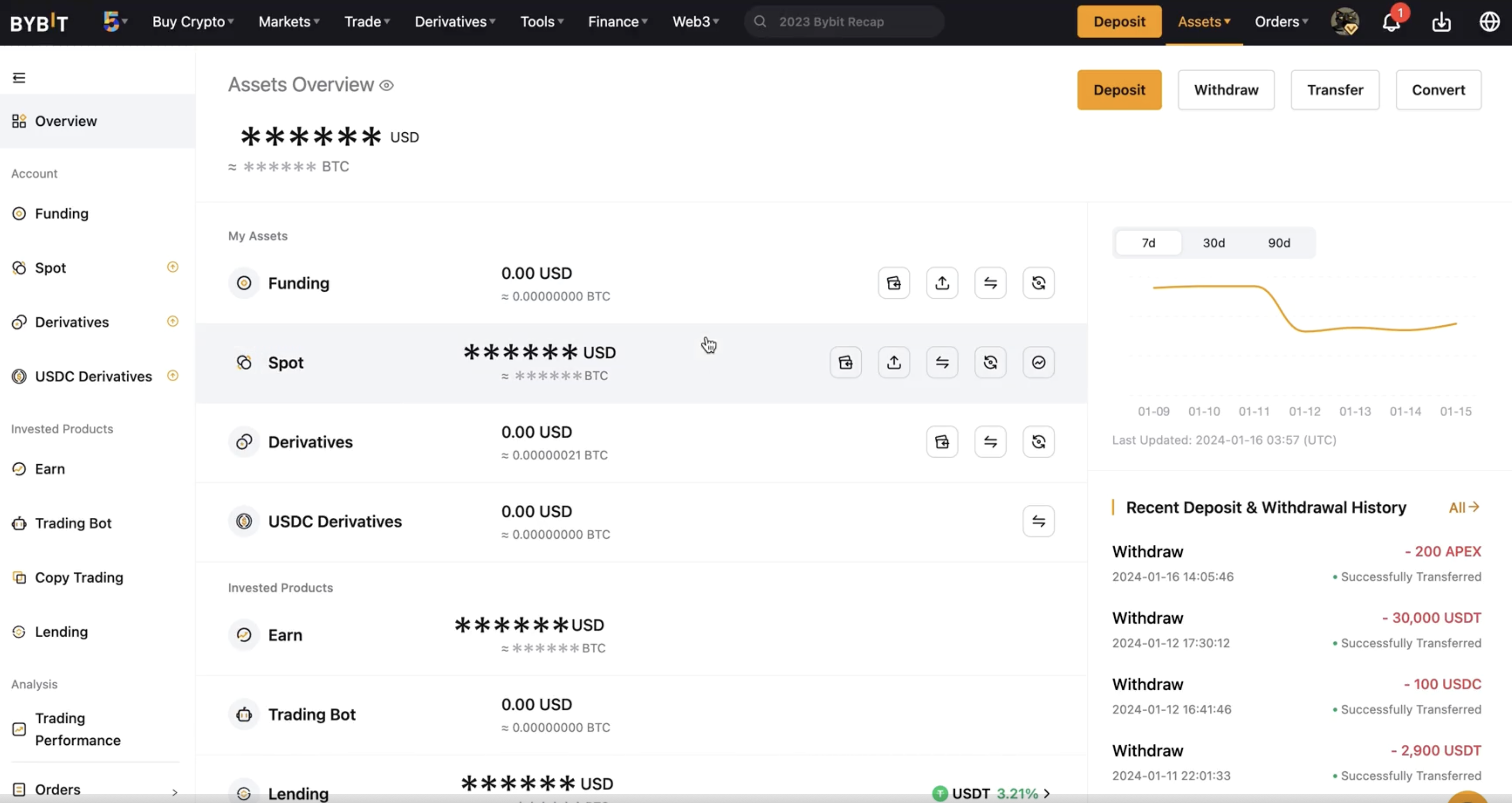
Step 8: Click on Withdraw in the column of the currency you want to withdraw.
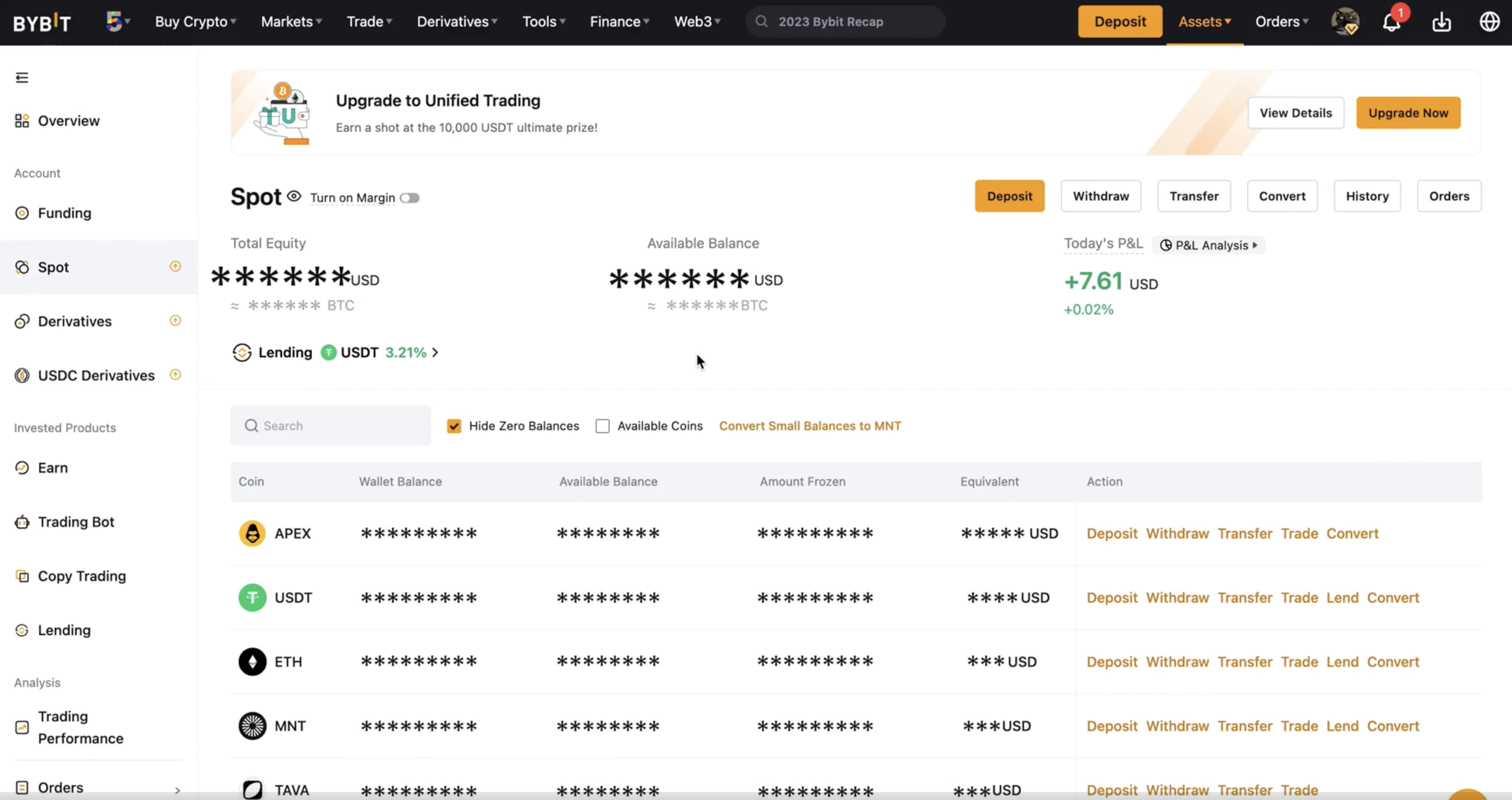
Step 9: Select the coin to withdraw as well as the withdrawal wallet address.
Enter your wallet address to which you want the funds to be transferred to directly in the Wallet Address field.
Warning: Please do not key in the token contract address or any other addresses that are not your personal wallet address to prevent loss of funds.
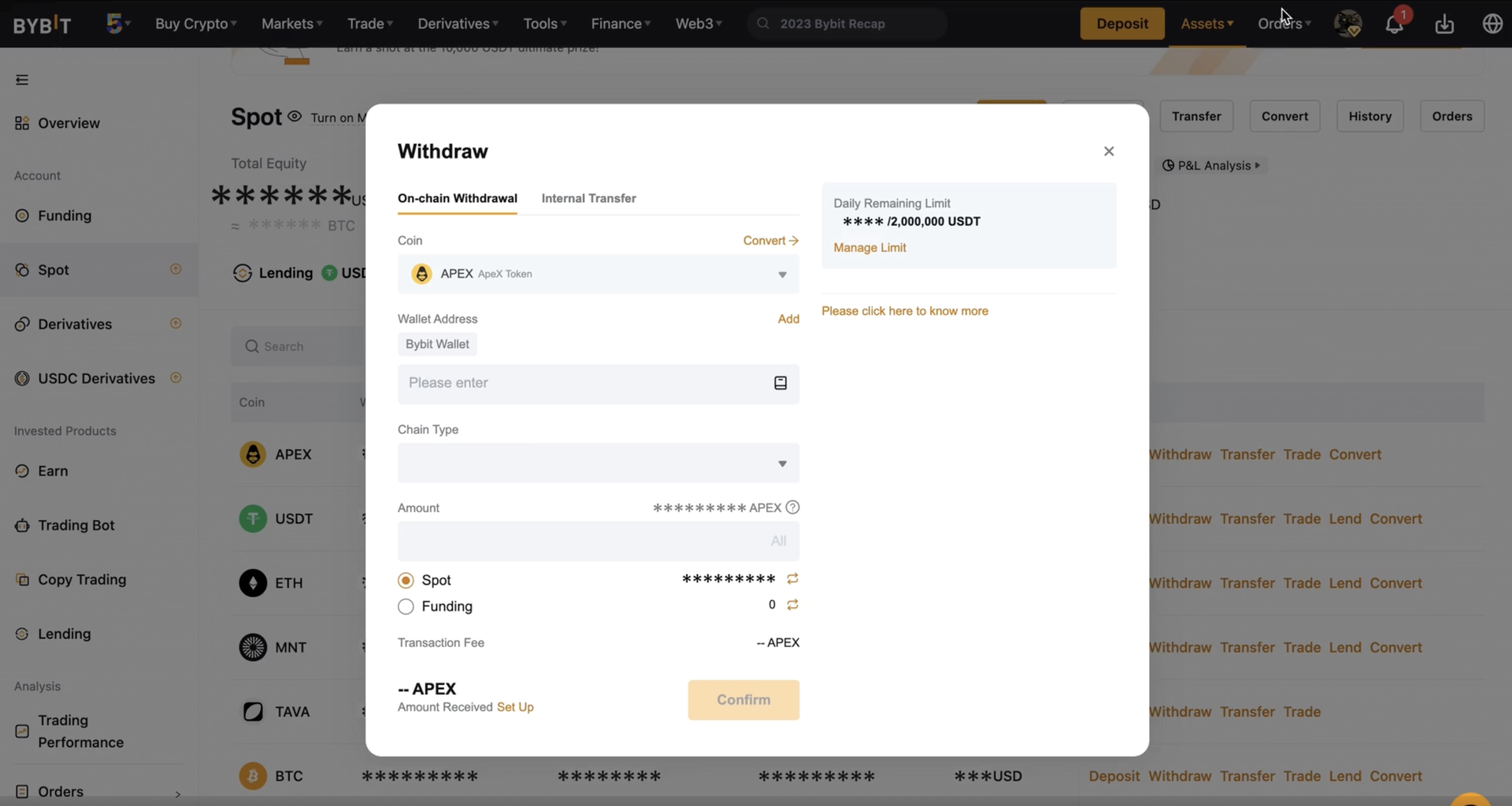
Step 10: Select the type of chain you prefer. You will see the withdrawal fee amount for each blockchain network accordingly.
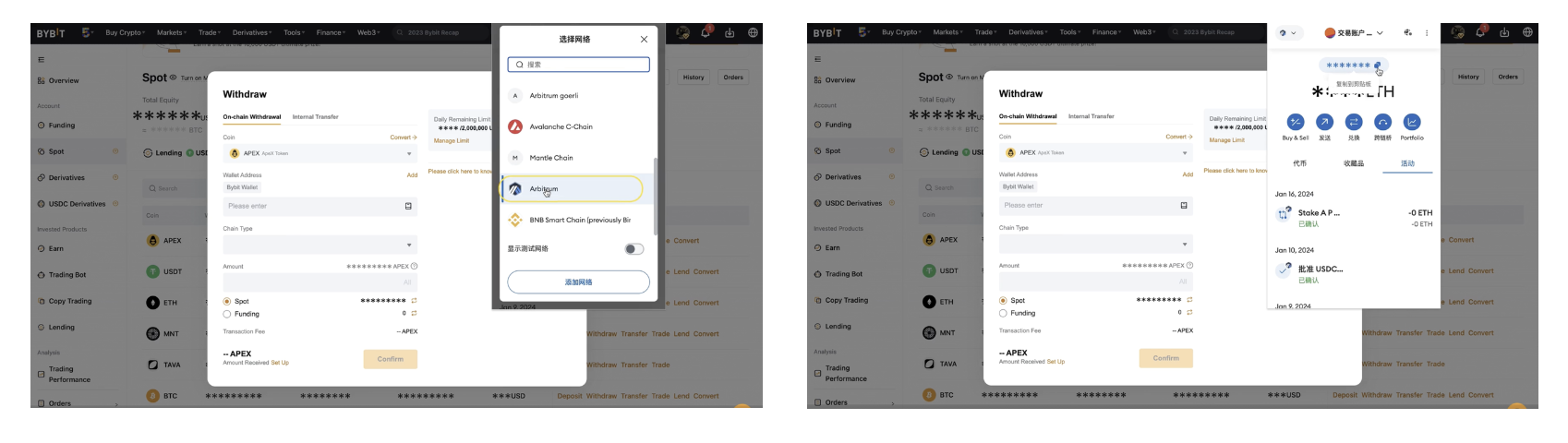
Step 11 : Click on Submit.
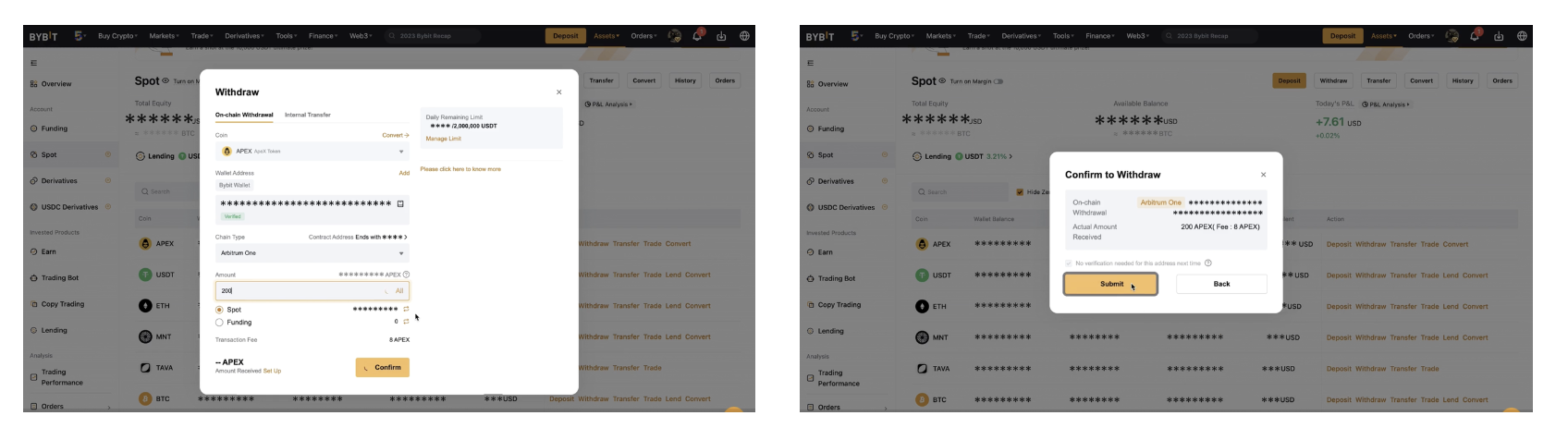
Step 12: Your withdrawal request has been successfully submitted!
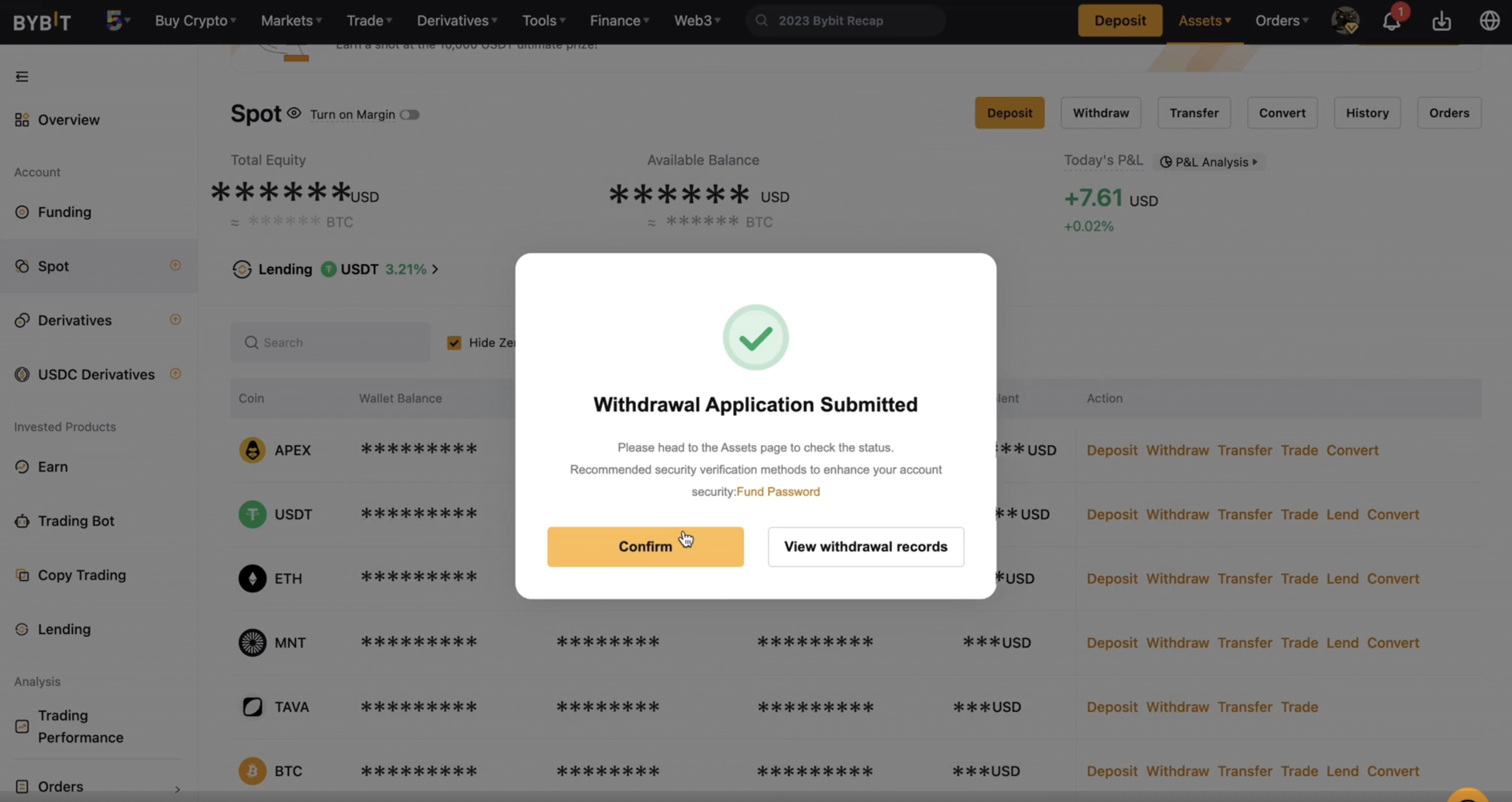
Step 13: After your withdrawal is successful, you will receive your $APEX tokens in your Metamask wallet. To view the token balance in your wallet, please click on "+Import tokens" and key in this address, "0x61A1ff55C5216b636a294A07D77C6F4Df10d3B56"; Then click "Next".
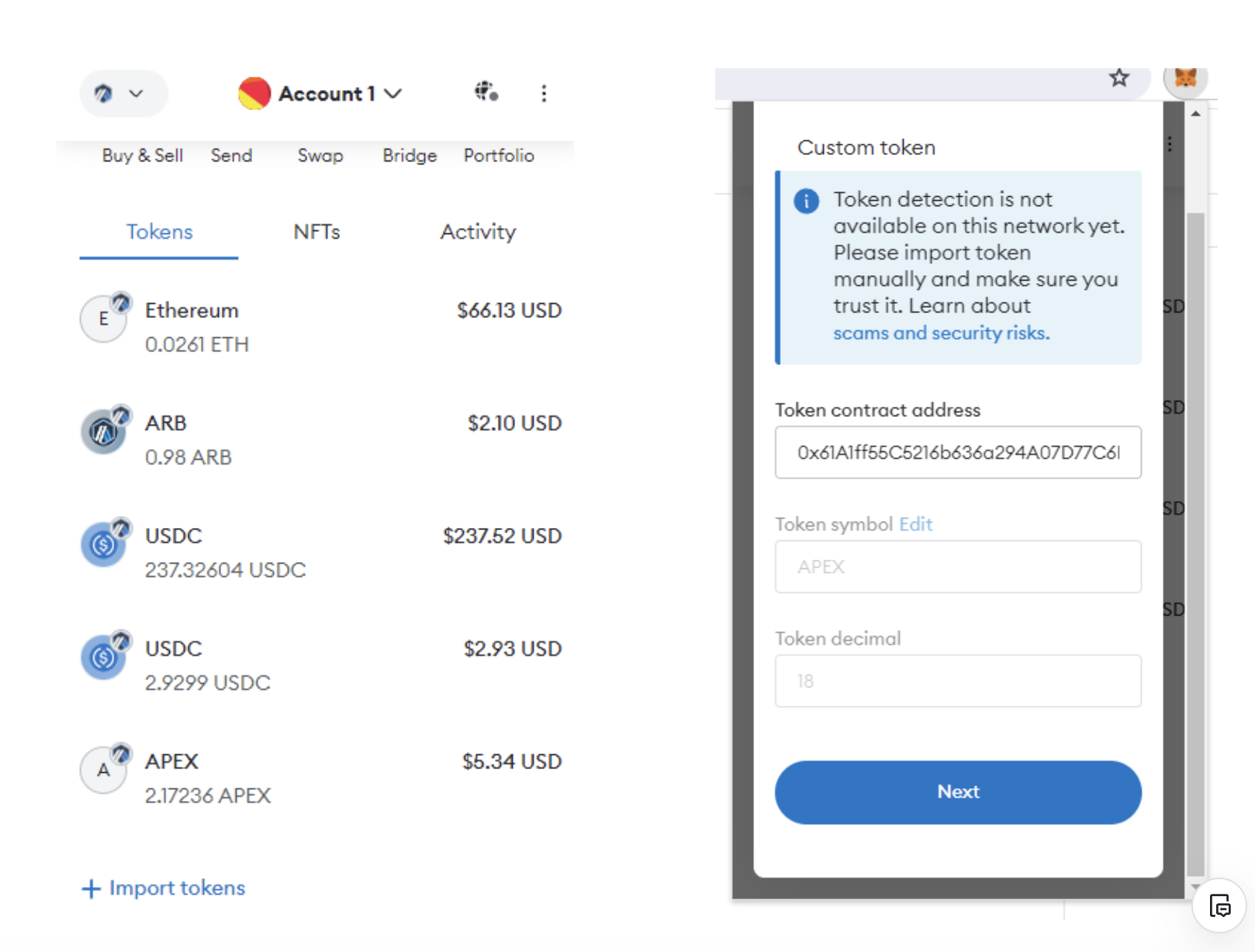
Step 14: You will now see your $APEX balance in your Metamask wallet.
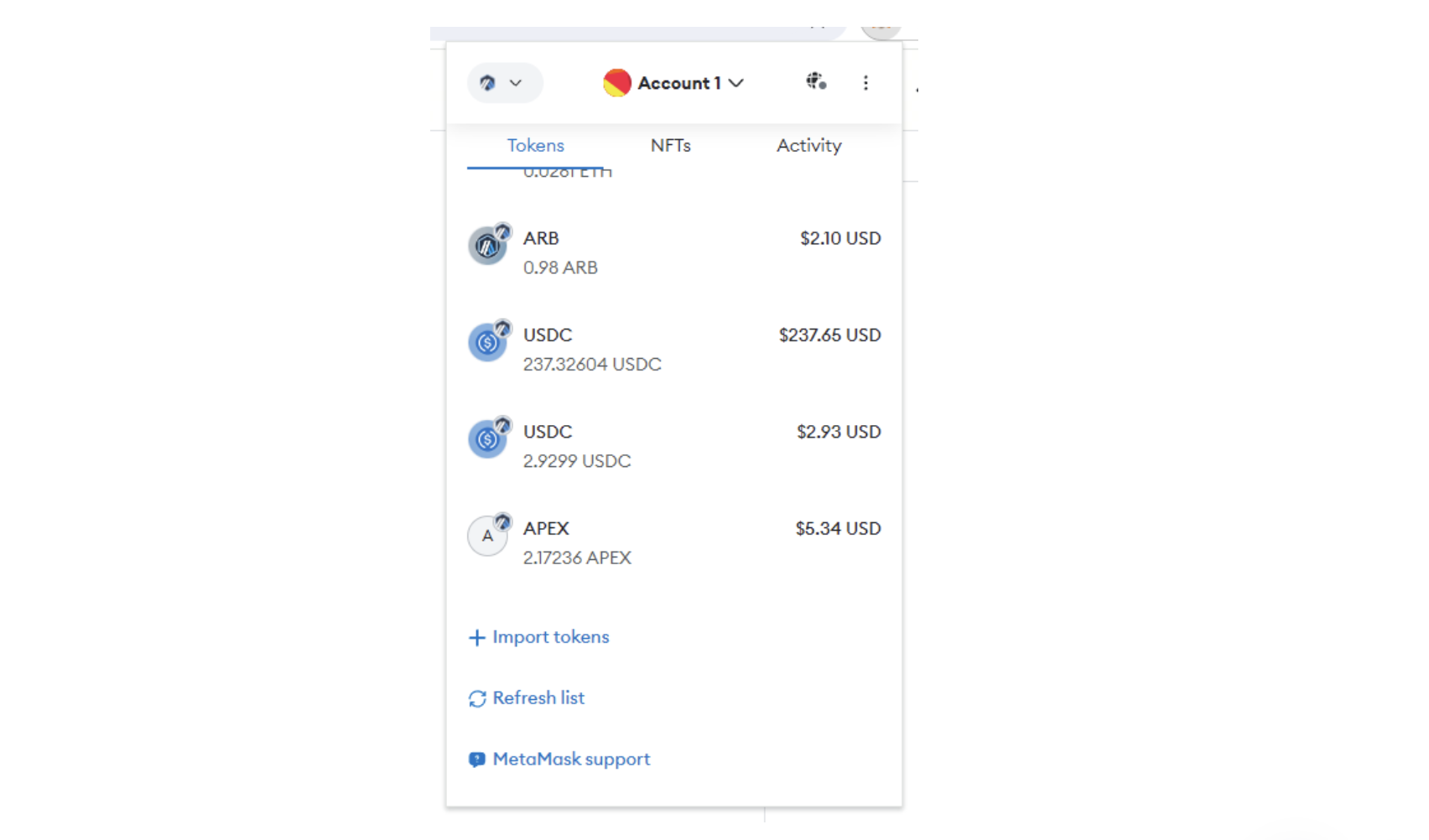
Buying $APEX from Uniswap
Step 1: Login to your Metamask wallet and ensure that you have enough $ETH balance to purchase $APEX and to pay for gas fees. Change your chain to Arbitrum in your Metamask Wallet.
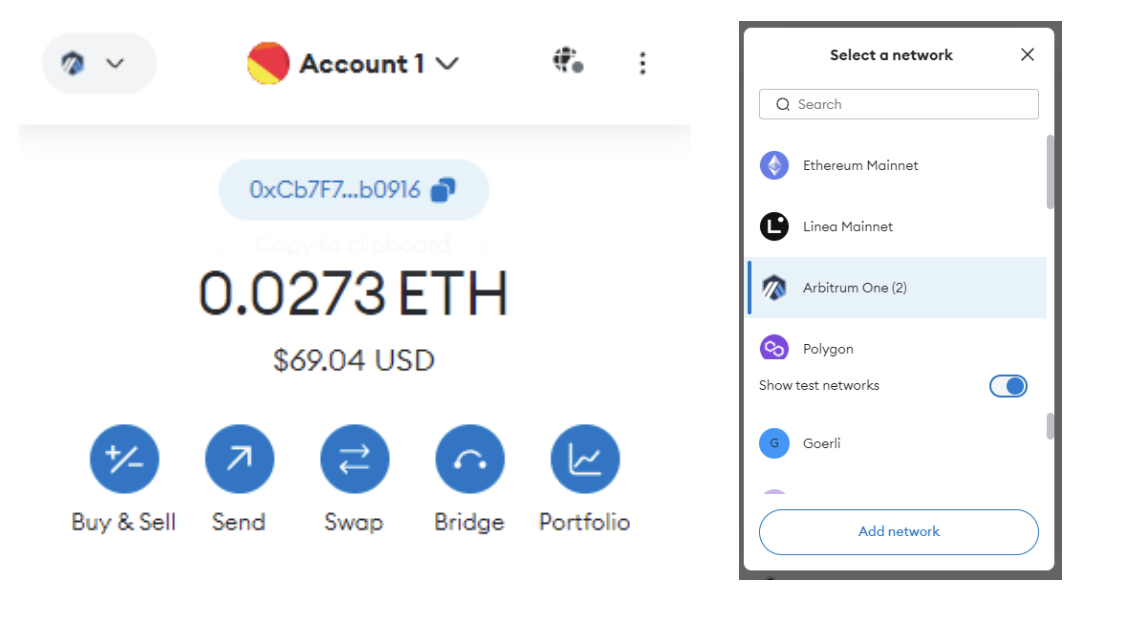
Note: If you do not have Arbitrum in your Metamask wallet, please add it by using this link https://chainlist.org/chain/42161 then click on "Add to Metamask".
Step 2: Enter the Uniswap dApp with this link https://app.uniswap.org/swap?chain=arbitrum, click on "Select Token" in the bottom section as shown in this picture:
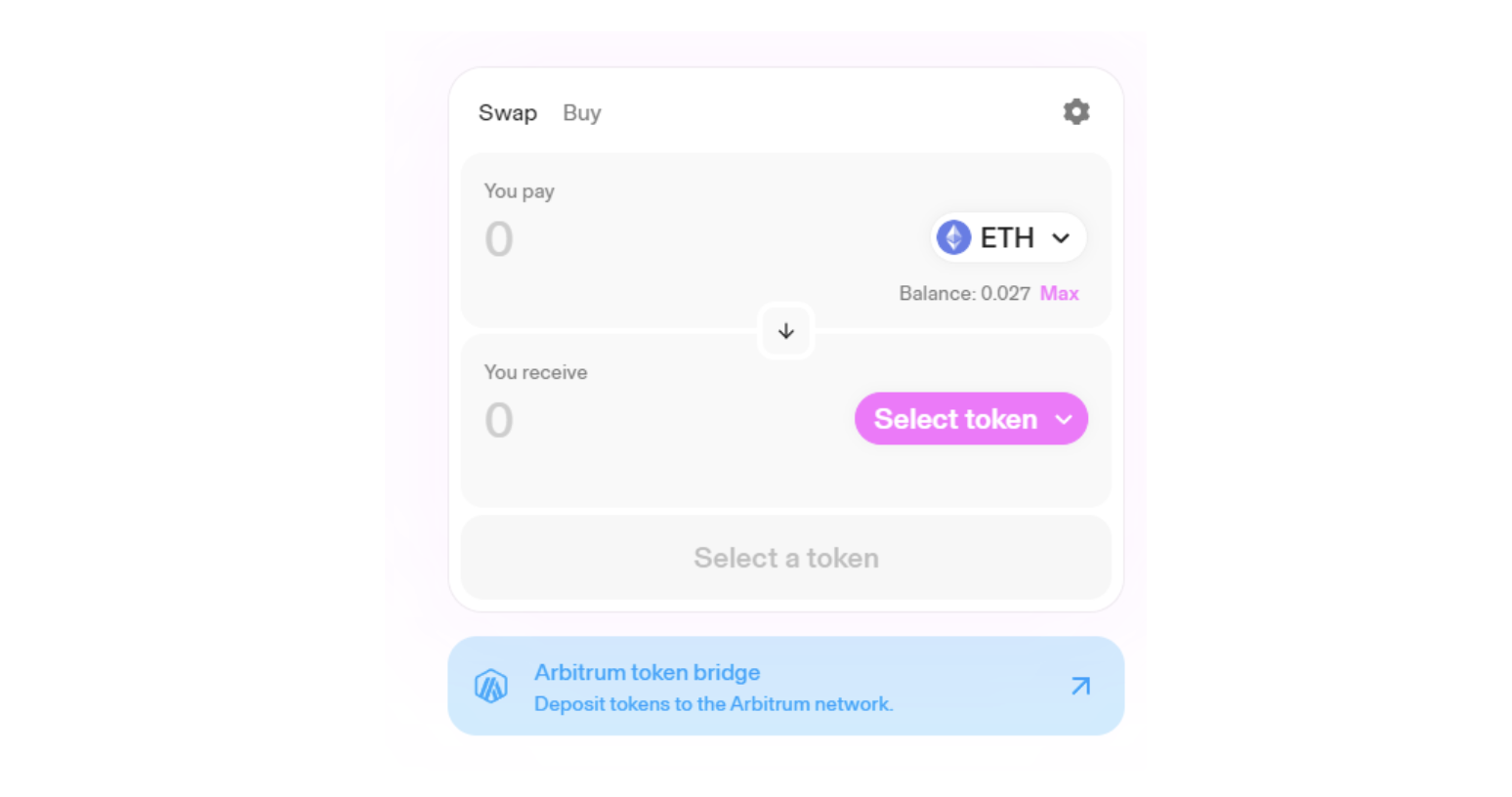
Add this address into the search field "0x61A1ff55C5216b636a294A07D77C6F4Df10d3B56", then click on the ApeX Token when it appears.
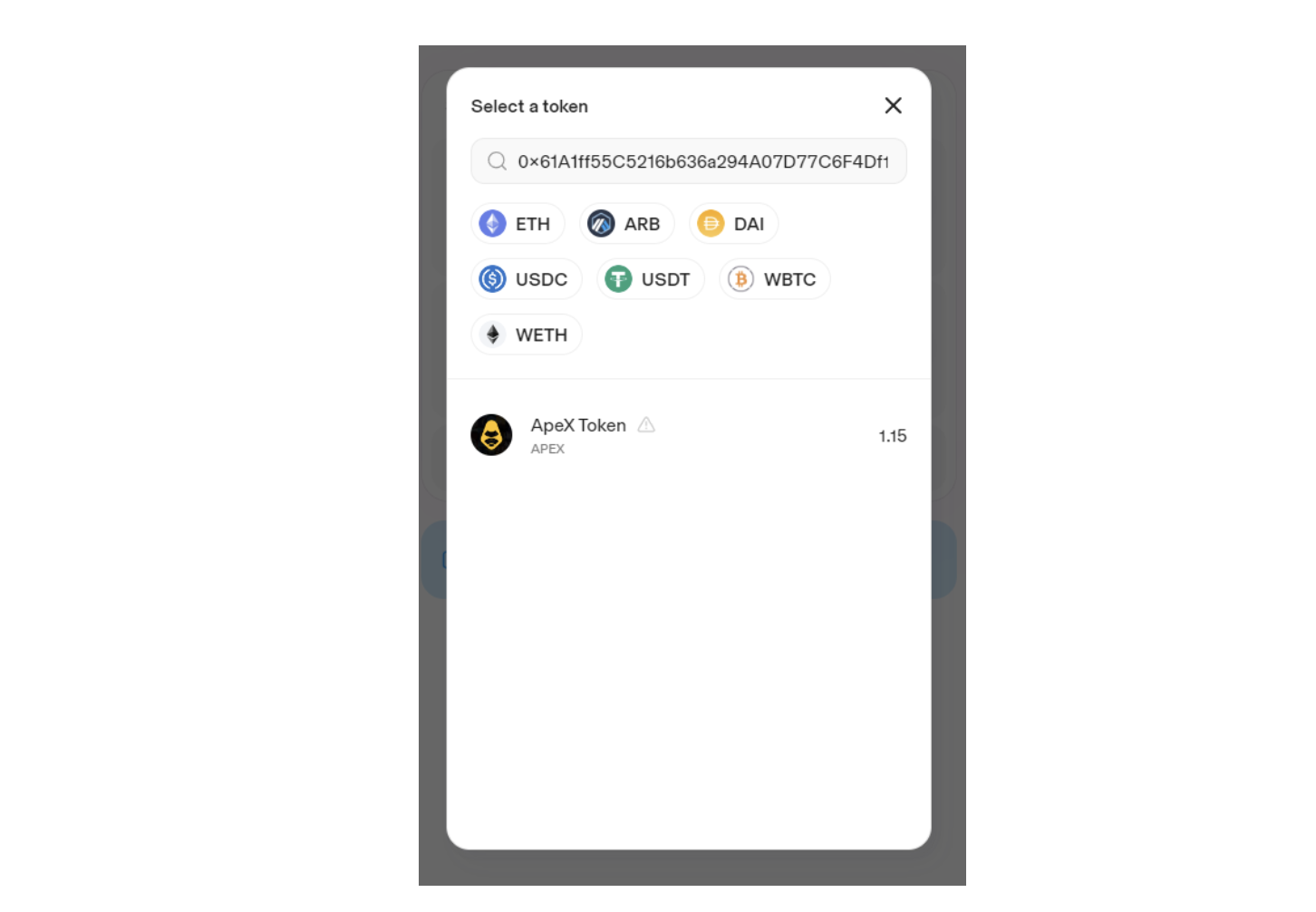
Step 3: Input how much $ETH you would like to swap for $APEX. Then click on "Swap". Note: Please ensure you have enough $ETH balance to pay for gas fees. Then click on "Confirm" Swap.
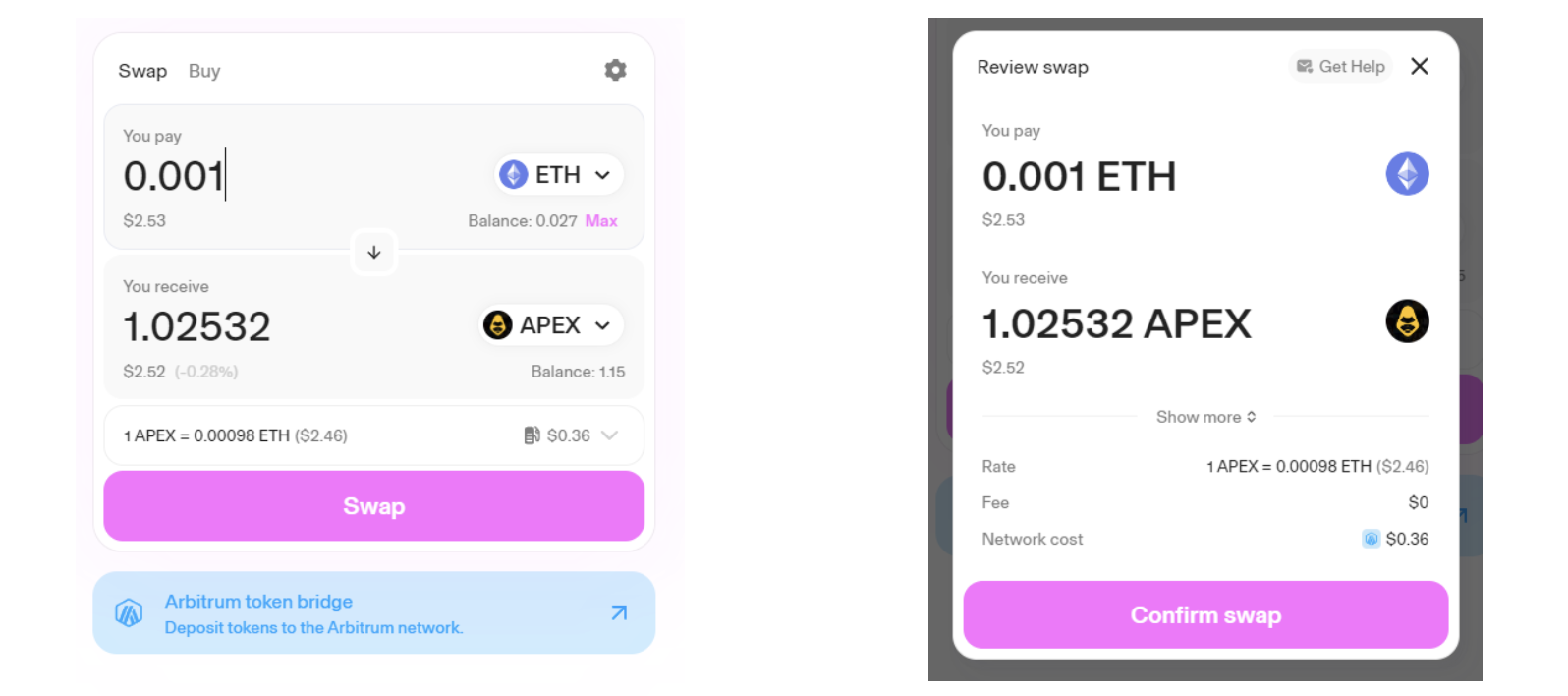
A transaction approval request will appear in your Metamask wallet widget. Click on "Confirm" to complete the swap.
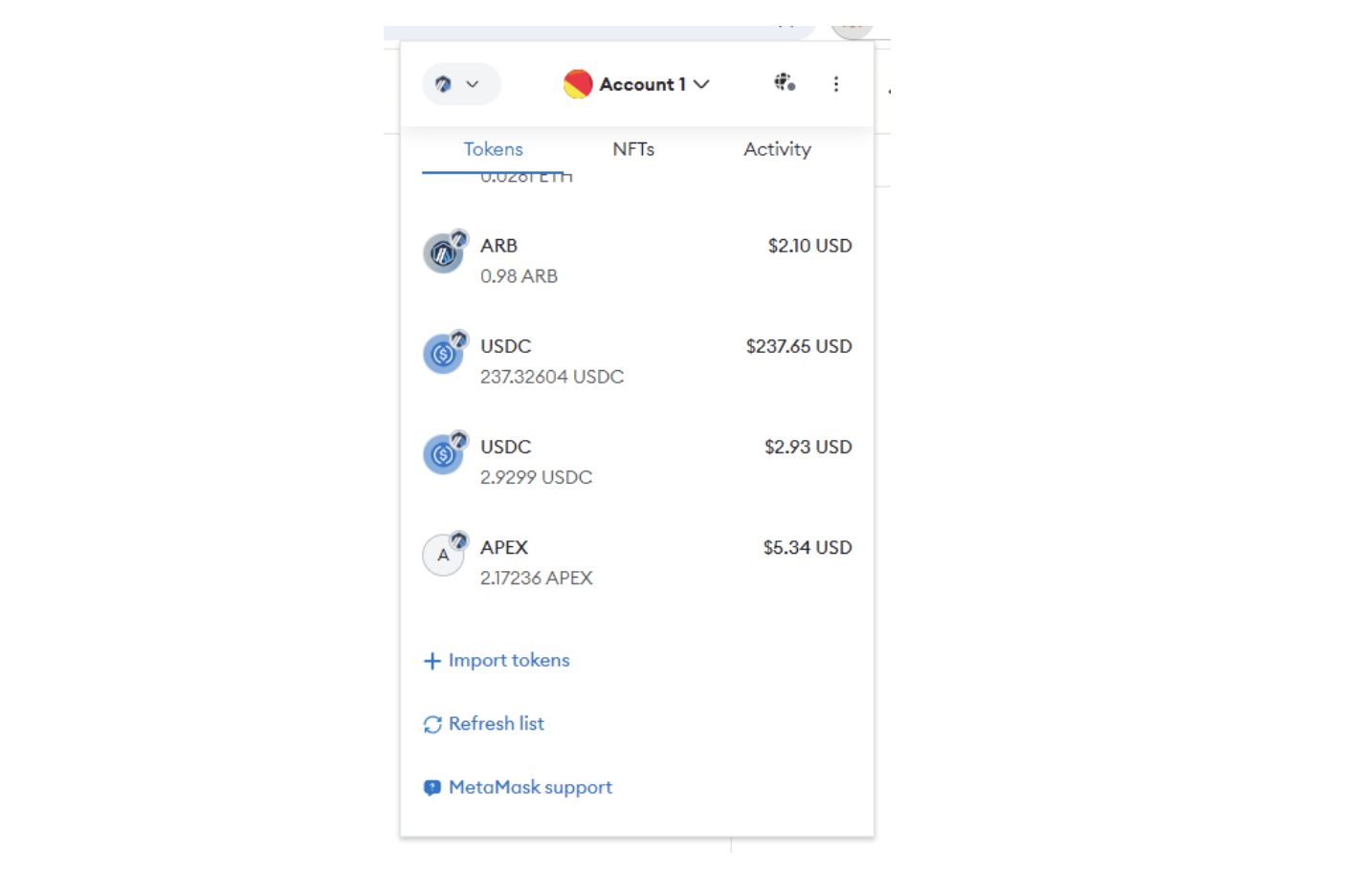
Step 4: After your transaction is confirmed on the blockchain, you will receive your $APEX tokens in your wallet. To view the token balance in your wallet, please click on "+Import tokens" and key in this address, "0x61A1ff55C5216b636a294A07D77C6F4Df10d3B56 ", then click "Next".
You will now see your $APEX balance in your Metamask wallet.
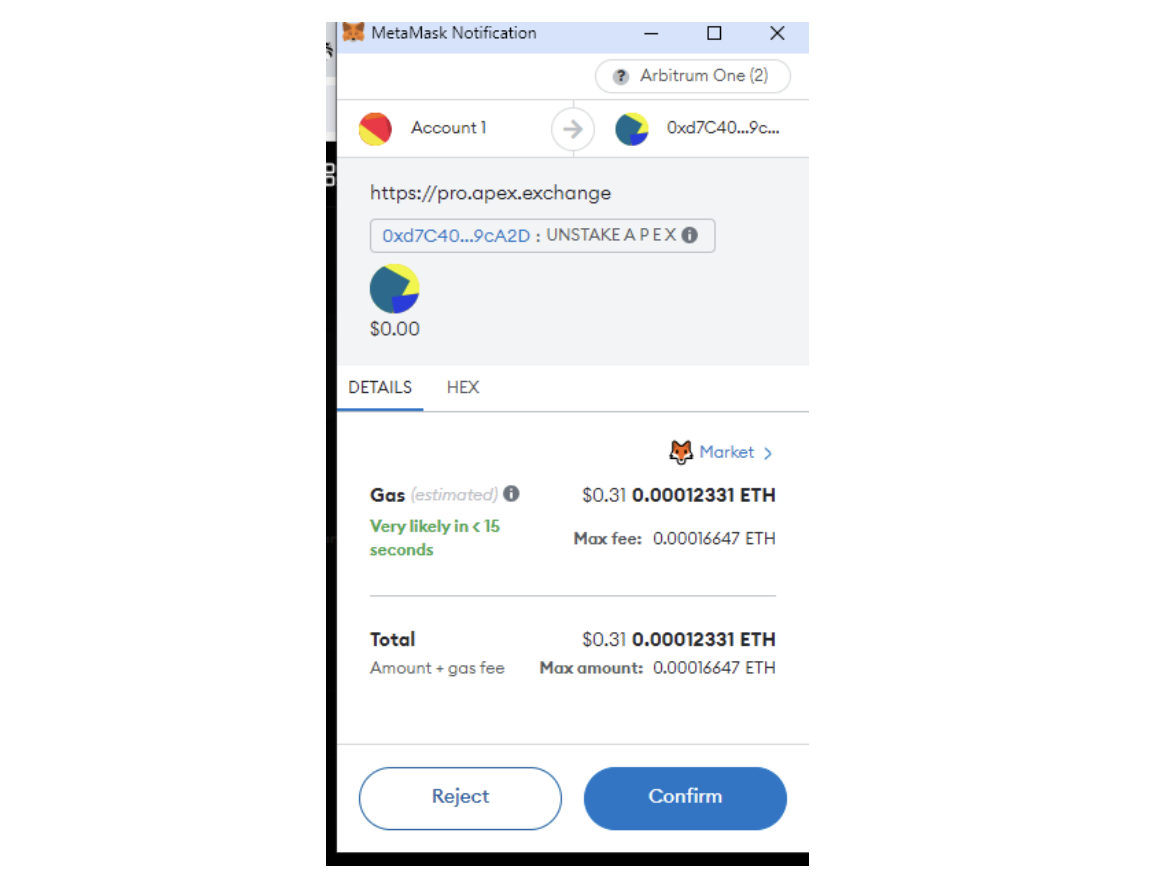
Staking $APEX/$esAPEX on Web Browser
Step 1: Login to your Metamask wallet and ensure that you are either on the Ethereum or Arbitrum chain, the chain on which you have your $APEX or $esAPEX tokens sent to. Note: Please make sure you have enough $ETH balance in your wallet to pay for gas fees when making a staking transaction.
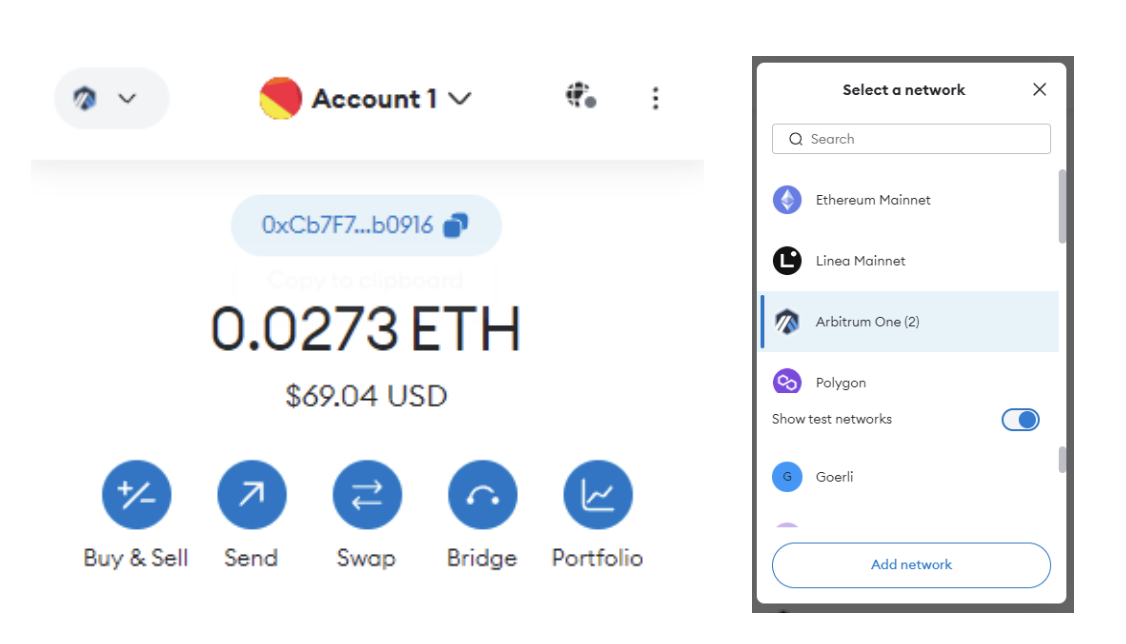
Step 2: Visit the Staking page and click on "Stake".
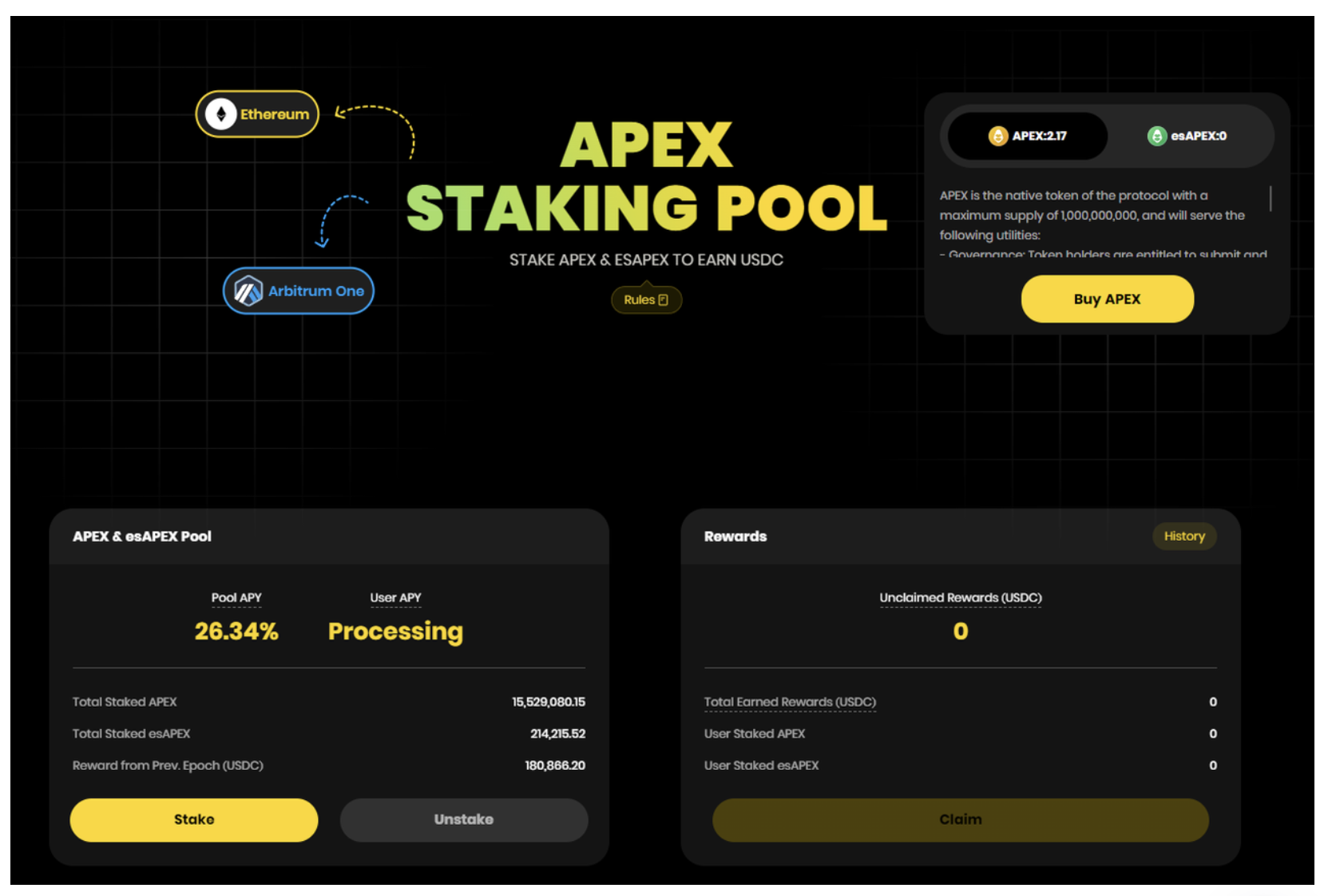
Step 3: Once the staking window has popped up, please key in the amount of $APEX or $esAPEX you would like to stake or select "Max" if you would like to stake your entire balance. Click on the dropdown box to select your choice between "APEX" or "esAPEX". Then click "Approve APEX" or "Approve esAPEX".
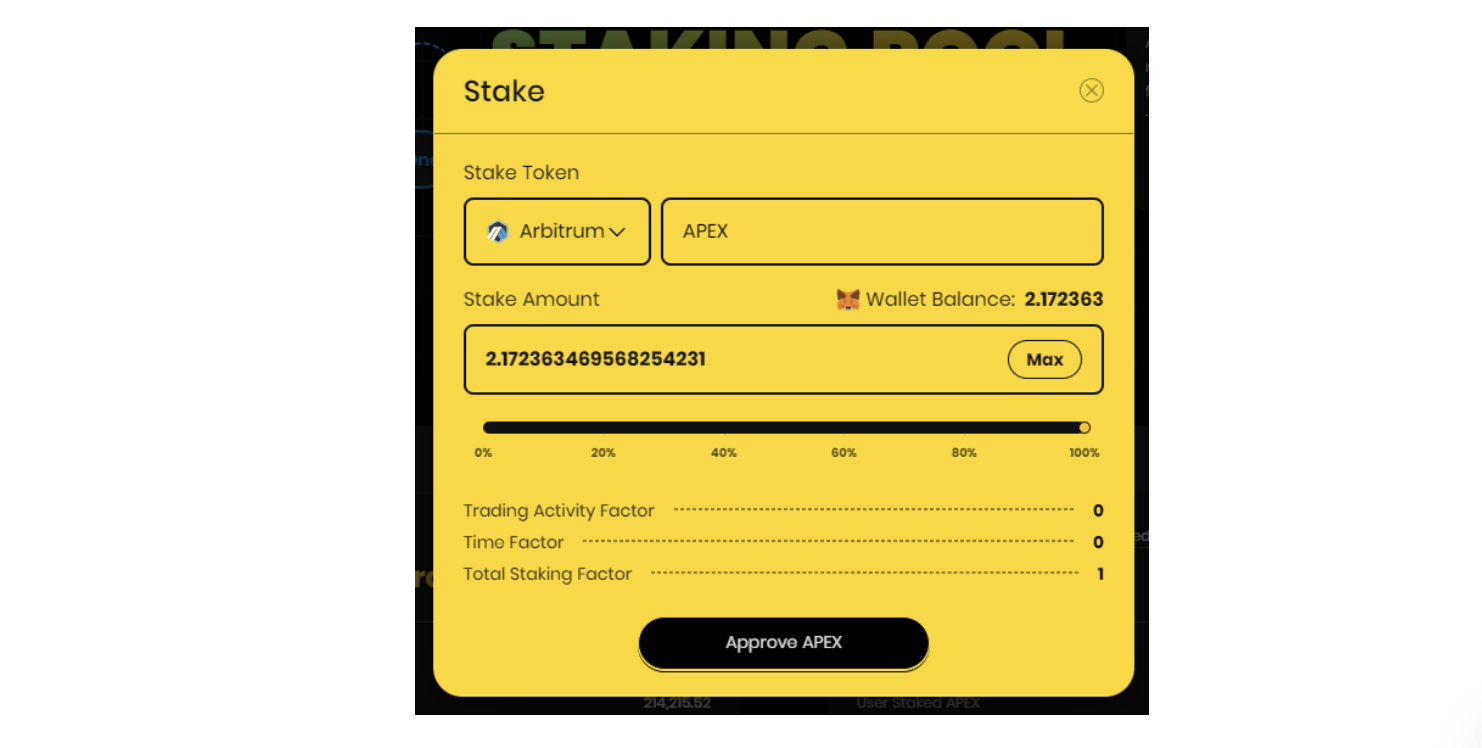
Step 4: A Metamask transaction approval request will pop up. Click on "Next". Then click "Approve".
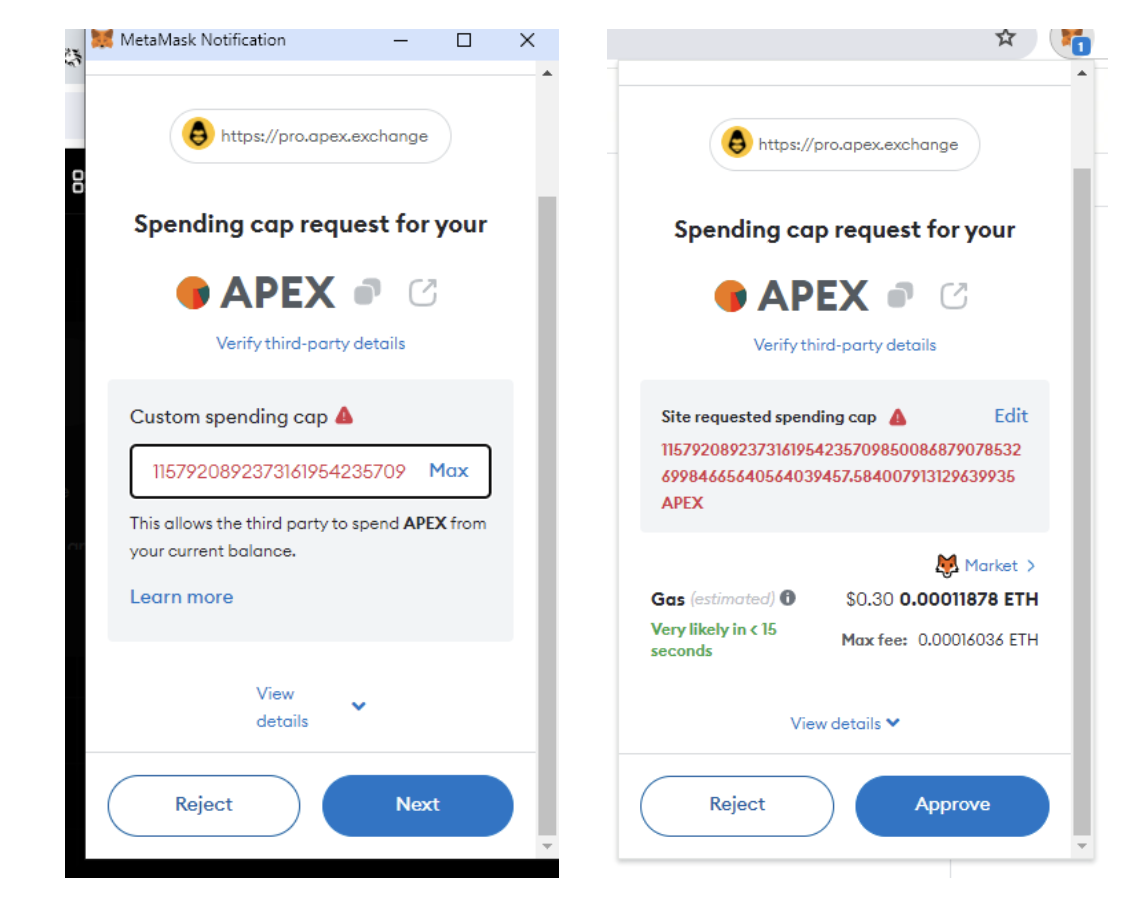
Step 5: Once your transaction is confirmed, you will be taken back to the Staking window. Click on the "Confirm" button.
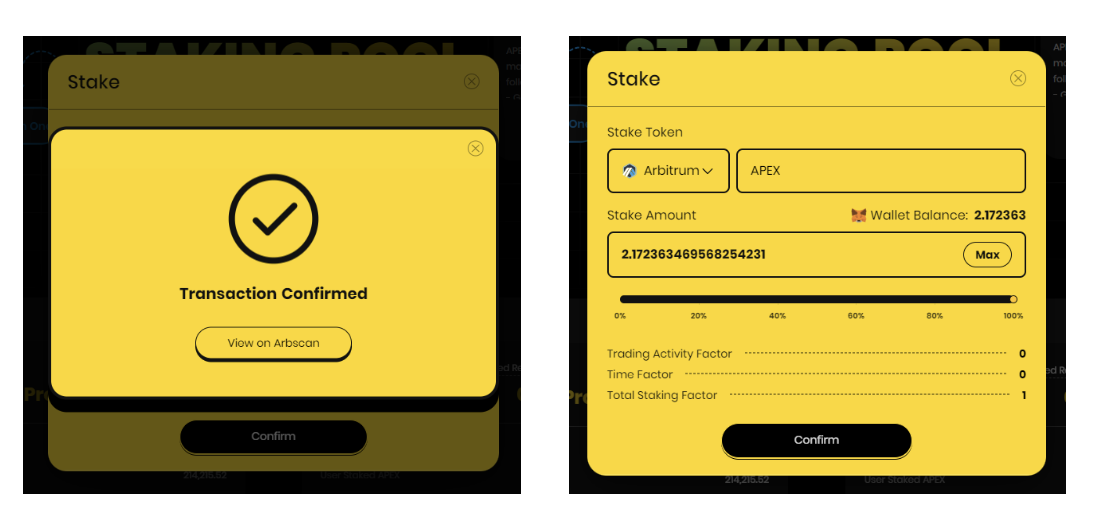
Step 6: A Metamask transaction approval request will pop up. Click on "Confirm" to complete the transaction.
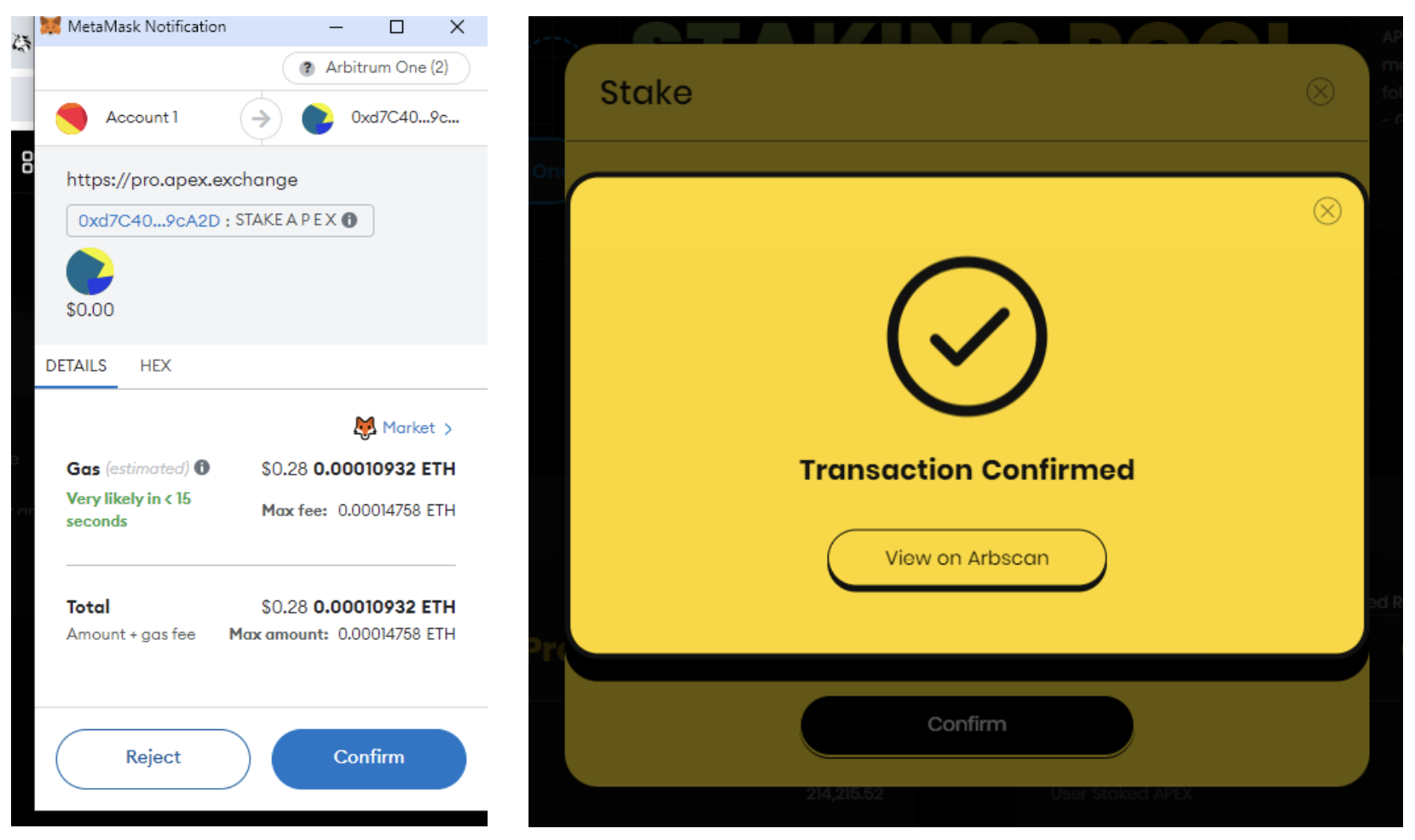
Step 7: You have now successfully staked your $APEX or $esAPEX tokens on ApeX.
Staking rewards are updated every Monday, 8AM UTC and distributed every Thursday, 8AM UTC. There is no lockup period for Staking, and you can stake and unstake anytime. For a better understanding of how staking rewards are calculated, please refer to our documents here.
Please note that you can claim your staking rewards from the Staking page anytime, under the rewards window.
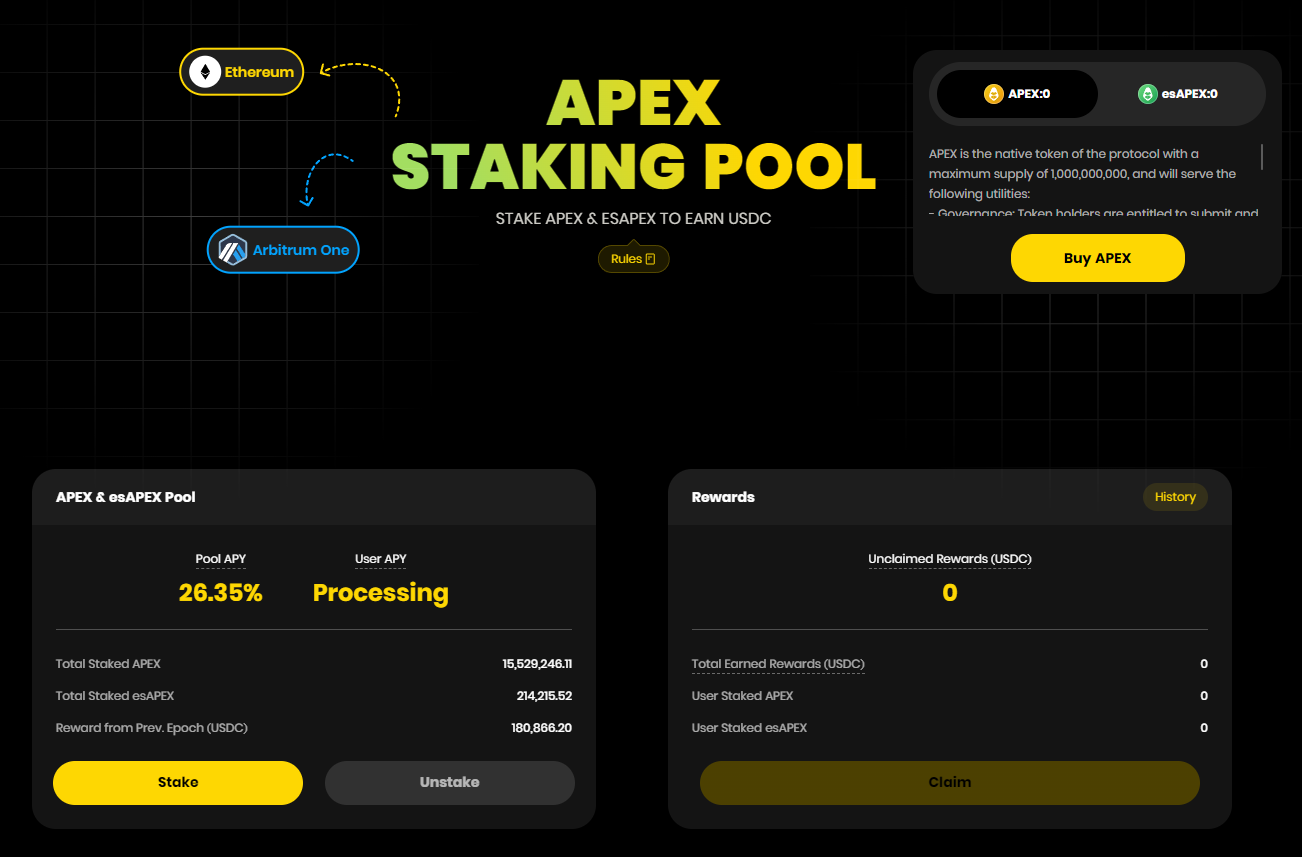
All staking rewards claimed are added to your $USDC account margin on ApeX Pro. You will need to make a withdrawal if you would like to move your rewards to your Metamask wallet.
Unstaking $APEX/$esAPEX on Web Browser
Step 1: Visit the Staking page and click on "Unstake".
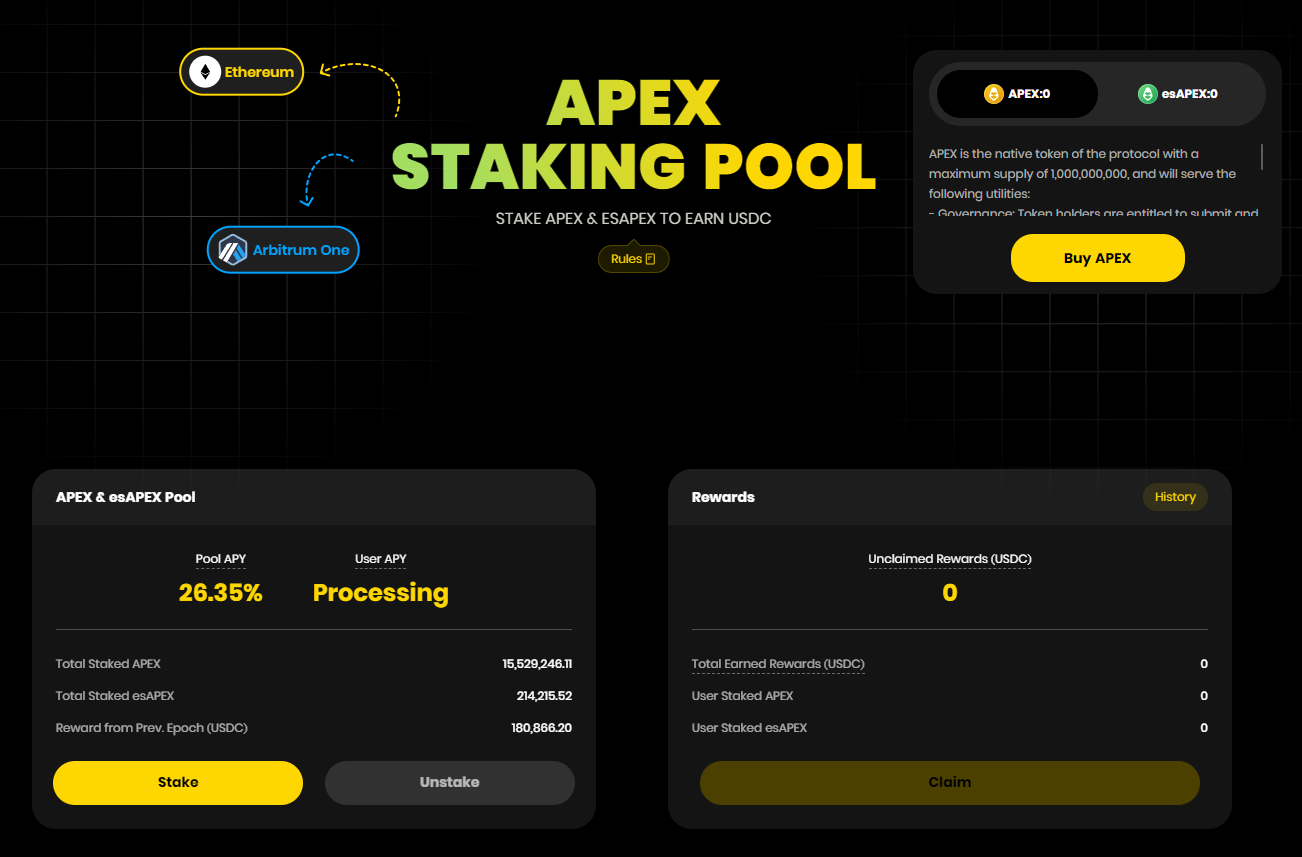
Step 2: A pop up window will appear. Key in the amount you would like to unstake for your $APEX or $esAPEX tokens. Click on "Max" if you would like to unstake everything. Then click "Confirm". Then click "Confirm" again.
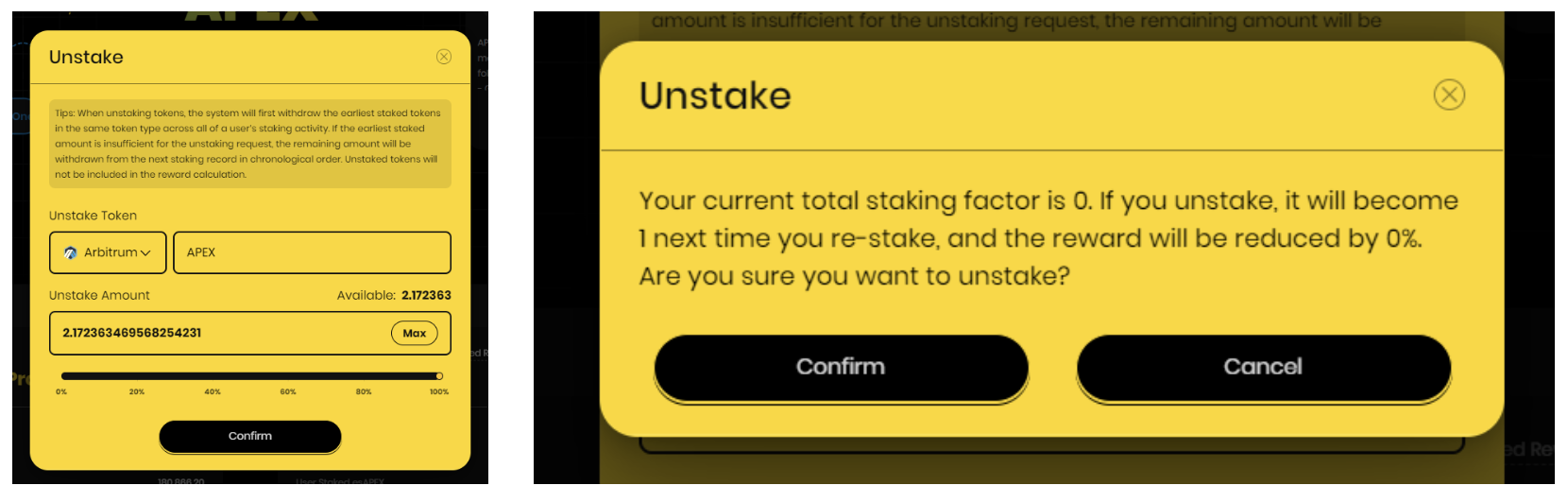
Step 3: A Metamask transaction approval request will pop up. Click on "Confirm".
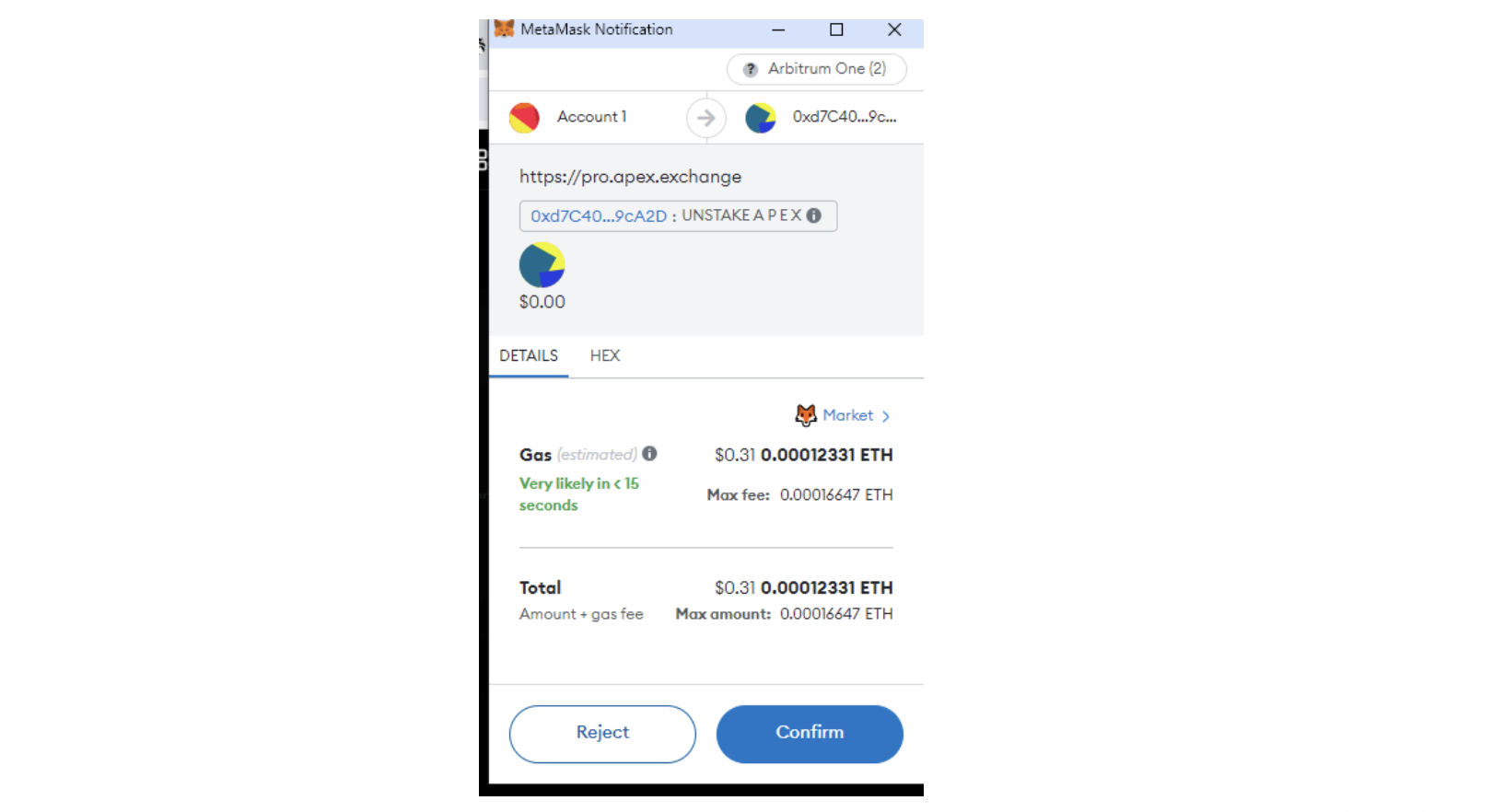
Step 4: Once the transaction is approved, your $APEX or $esAPEX balance will be sent back to your Metamask wallet.
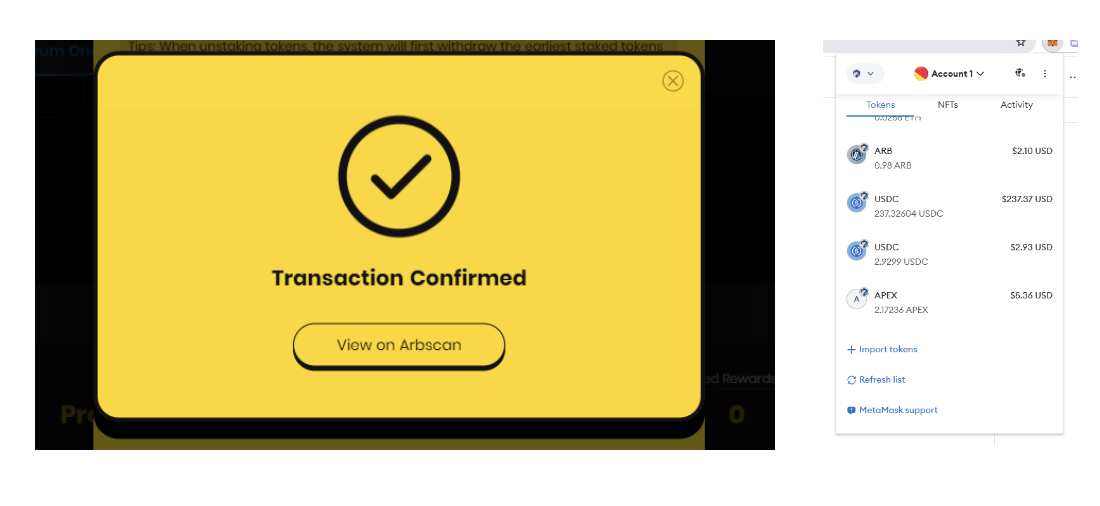
That's it! You're equipped to start your Staking journey with ApeX.